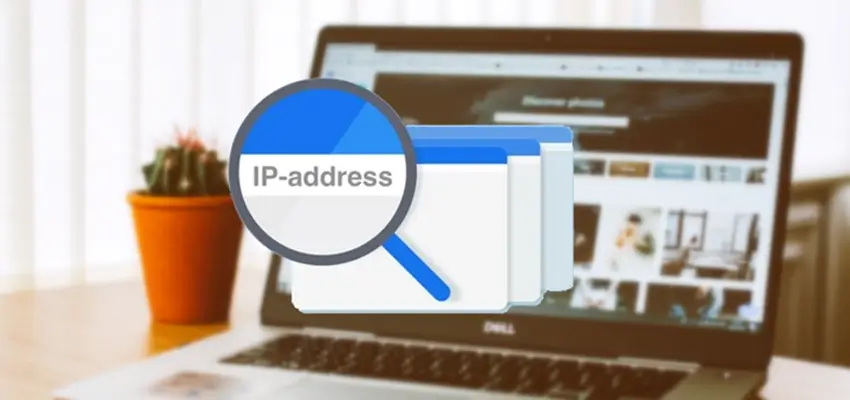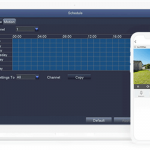Modern technology has made it possible for you to live an easier and more efficient life. Its innovations had saved you time, money, and energy, and continue to do so as time passes by. From your everyday routines up to your special needs, all these advancements exist to provide for you. As the world continues to shift towards that modern era, more and more innovations are introduced. While change is constant, developments in technology are too.
As mentioned earlier, technology has a lot of uses and purposes. Aside from assisting you in your everyday routine and your needs, it is also an important tool in ensuring your safety and security. One of the most widely used pieces of technology is cameras. From establishments to banks, and even in your own homes, cameras serve as your eyes and ears on your surroundings. It is one of the most reliable tools for security, as it helps track what happens every second of the day.
However, cameras can only serve their purpose if you know how to operate them. From selecting the right model, up to placing it in strategically placed areas, relying on a camera as your main source of security can be a challenge. But, everything can be learned. One of the most important steps in setting up your camera is to find and set up the IP camera address. In this article, you’re going to learn about how to do that.
PS: ZOSI smart cameras make the process much easier by automatically scanning the IP camera QR code and adding it to your monitoring software.
Contents
IP Camera Address Basics
“What an IP camera is and how it works?” “Why the IP camera address is so important?”
Network cameras are different from webcams and analog CCTV cameras. Webcams are connected to computers by USB cables. Analogy CCTV cameras are connected to servers by coax cables.
Network cameras are connected to a network for access just like computers are connected to networks. Each network camera is actually a computer with a CPU and memory.
And generally, You may connect the camera with a router or an NVR (network video recorder) for the CCTV cameras to get their IP addresses on the local network.
That’s why wireless security cameras need a physical network cable connection for the initial setup – to claim a new IP camera address and connect it to your home router network. Yet the battery-powered cameras connect to the WiFi network by scanning QR codes with your phone, making the whole setup truly wire-free.
How to Find IP Camera Address: 4 Easy Ways
In a nutshell, an IP address helps identify your device, which in this case is your camera. It is essential to ensure a smooth exchange of storing, sending, and receiving information. When a situation arises and you need to look back on your camera footage, an IP address will be needed to perform that task. If you’re lost or confused about how to do it, here are 4 easy ways to find your IP Camera address.
1. Find the IP camera address via the security camera companion software
This way is the easiest step in finding your camera’s IP address. All you have to do is click the network page on your camera’s software. It can usually be accessed through your mobile divide, laptop, or computer. Here are the simplified steps, which require you to do only two things.
You can get the CCTV camera IP address in 2 easy steps. Take ZOSI cameras as an example:
- Download the free ZOSI Smart APP on your phone or PC.
- navigate its device settings until you come across your camera’s IP address on the tab labeled “network status”. And, there you have it.
2. Find the IP camera address via the router configuration software
Doing this second way is also an easy step. First, check the “Attached Devices” tab or page on your router configuration software. Once you have done that, you will see various IP addresses displayed on your screen which pertain to the devices connected to your router. With that, you will see your camera’s IP address paired with its very own address.
3. Find the address via online IP camera address finder tool
In finding your camera’s IP camera address using the finder tool, you can opt to use trusted software applications. Applications like these make it easier for you to access information about your devices that are connected to the internet. Additionally, it is also equipped with the ability to access devices that are connected to the internet, which can grant you easy access to manufacturing details, IP address, and can help you check your camera’s compatibility with other software or devices.
4. Find the CCTV IP address via the URL of the camera configuration page
The configuration page in your device can help find your camera’s IP address. This is because it contains all the settings of your camera. From time to time, browsing and navigating through your camera’s settings can help you familiarize yourself with what else you can do. In finding your camera’s IP address, you simply have to look at the numbers before your URL. These are made up of eleven numbers.
How to Get Web Remote Access with IP Camera Address
Now that you’ve found your camera’s IP address, you can proceed to the next step which is getting web remote access. Getting remote access is essential to have control of the data, information, and other controls of your camera. Here are a few ways to do it.
1. Port forwarding is a general solution for remote viewing
Briefly explained, port forwarding is utilized by allowing your device or computer with private networks to connect with other ports (private or public). By doing this, you can have access to the servers and information your camera has or collects. The first step in port forwarding is to find your public camera address. Now that you have the IP address, the second step is to check the Hypertext Transfer Protocol (HTTP) port and Real-Time Messaging Protocol (RTMP) port of your camera through your camera software.
Once you have accomplished that, click “Network”, then “Advance”, and look for the “Setup” button next to your camera’s port setting. All the necessary settings and information will be displayed once you’re done.
Click here to check the current WAN IP address of your home network.
Bonus: With the security camera IP address available, you can connect the security camera to your PC even without the Internet. The critical thing you need to do is to change the computer’s IP address to the same network prefix of the IP camera address. Here is how to do it (Check Method 1).
2. How to Set up Remote Viewing via 3rd Party Software
Depending on your preference and where you are comfortable, you can opt to set up remote viewing using a 3rd party software. In this case, more cameras and setup requires using your camera’s IP address. Depending on what software you decide to connect to your camera, directions can vary. It is important that you know your camera’s basic information before proceeding with your camera’s configuration to suit your chosen third-party software.
3. CCTV Camera IP Address Setup via NVR
If you decide on using your camera as a 24/7 CCTV, then it requires having large storage.
That’s to say the cameras will start recording and save the videos to the NVR without connecting to a router. You may also access the live view after connecting the IP address camera system to a monitor.
This is where a setup via NVR comes in. Network Video Recorder (NVR) is a digital device that uses your camera’s IP address to process live images or videos and store them on a hard disk. To set up your camera via NVR, all you have to do is input your camera’s IP address, and you’ll immediately have access to your live videos and pictures without even connecting to a router.
Unsecured Public IP Camera Address List
Here is an unsecured IP camera IP address list indicating some camera types you may want to avoid. If you are using one of these easily hacked IP cameras, make sure you have changed the login password.
| Camera Manufacturer | Username | Default Password | Default IP |
| Axis | root | Pass/EMPTY | 192.168.0.90 |
| Brickcom | admin | admin | 192.168.1.1 |
| Canon | root | Model # of camera | 192.168.100.1 |
| Dahua | admin | admin | 192.168.1.108 |
| Dahua | 888888 | 888888 | 192.168.1.108 |
| Dahua | 666666 | 666666 | 192.168.1.108 |
| DVtel | Admin | 1234 | 192.168.0.250 |
| HIKVision | admin | 12345 | 192.0.0.64 |
| Honeywell | administrator | 1234 | DHCP |
| Panasonic | admin | 12345 | 192.168.0.253 |
| Panasonic | admin1 | password | 192.168.0.253 |
| Samsung | root | 4321 | 192.168.1.200 |
| Samsung | root | admin | 192.168.1.200 |
| Samsung | admin | 4321 | 192.168.1.200 |
| Samsung | admin | 1111111 | 192.168.1.200 |
| Sanyo | admin | admin | 192.168.0.2 |
| Sony | admin | admin | 192.168.0.100 |
| Toshiba | root | ikwb | 192.168.0.30 |
Learn more: Unsecured Security Camera IP Address List
FAQ of IP Camere Address
Q1: Are all security cameras are compatible with third-party software or web browsers?
No, they aren’t. Before purchasing a camera, check for compatibility first.
Q2: What if the indicated solutions doesn’t work?
The solutions indicated above are those which usually work, but results may vary. If it doesn’t work for you, it’s better to consult with professionals.
Q3: Is an IP address needed to have access to the camera?
Yes, it is. It is crucial in obtaining access and control over how you want your camera to work.
Conclusion
All in all, each device that you invest in serves its purpose according to what you need. However, before making that possible, you have to provide crucial information first, which in this case is your camera’s IP address. As simple as it looks, these eleven numbers are the key to having control over your camera’s data, information, and other configuration.