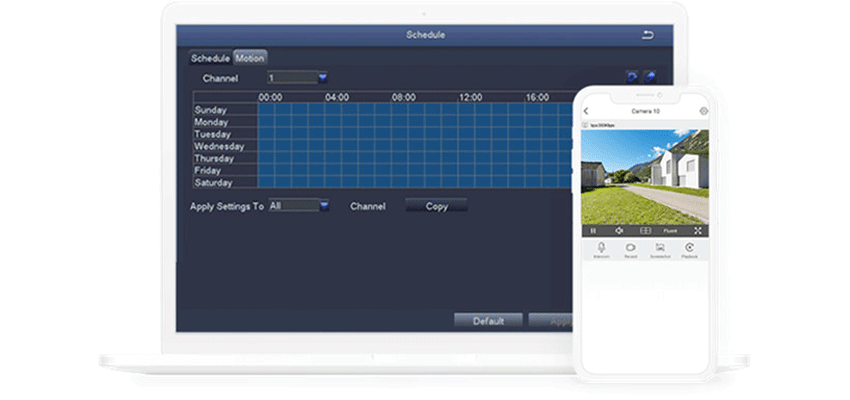These days, numerous remote viewing security cameras are available in the market. This tool can be utilized as a surveillance camera at homes, stores, or any businesses and enables owners to view live video on their phones or any gadgets anywhere in the world. It functions well as long as it is strongly connected to the internet.
Anyone can set up an IP camera remote viewing for security purposes. With the advancement of technology set up nowadays, it is now a much easier task. In this article, we will provide you with a simple step-by-step guide on setting up an IP camera for remote viewing in two simplest ways, including the best security cameras accessible in the market.
Contents
What is a Remote View Security Camera?
Remote video surveillance enables users to view live video on a PC or laptop from just about anywhere in the world with internet access. To facilitate remote viewing, you simply type in the IP address of your network security camera in your internet browser like you would a website. This is done through DDNS and port-forwarding, which is discussed in greater detail further below. Once you’ve configured DDNS and port-forwarding and have obtained an IP address to view online, you can then begin to experience what it’s like to view your security camera system from a remote location.
Remote security cameras are typically compatible with a wide range of web browsers. It is worth noting that specific web browser support varies by manufacturer.
Two Ways to Set Up an IP Camera for Remote Viewing Step by Step
Setting up an IP camera for remote viewing can be done in two easiest ways. Simply follow these steps below:
Way 1: Stream IP Cameras over the Internet via Manufacturers’ App/Client
One of the easiest and simplest ways to set up an IP camera for remote viewing on the internet is to utilize any available manufacturer’s app or so-called client. Producers have exclusively made these things for the safety and protection camera. That said, you don’t have to worry about whether it can be compatible with your device while viewing CCTVs from any location you were at.
Thanks to P2P technology, you are able to watch your CCTV cameras from anywhere using the Internet in a breeze, like checking on your remote shed or cabin from the comfort of your home.
All you need to do is follow these three easy steps when setting up an IP camera on the internet for remote viewing.
- The first thing you need to do is download and access the ZOSI Smart App on your computers or smartphones.
- Next, you need to launch the app you have downloaded and input a distinctive ID number. This is done to add the camera device to your gadgets.
- Lastly, simply click the ZOSI camera, like C1 camera on the app or client so that you can now gain access to watch your IP camera on the internet wherever you are.
Watch the video below about ZOSI C1 to check out how to set up a remote view security camera.
In fact, not only yourself, but your family members can also stream your IP camera over the Internet simultaneously.
For ZOSI battery-powered security cameras, 8 users can remotely view the IP cameras online via the cellphones at the same time. And 12 users can simultaneously watch the ZOSI non-battery-powered CCTV cameras from anywhere using the Internet.
Way 2: Set up IP Cameras for Remote Viewing via Port Forwarding
Another way of setting up your IP cameras for remote viewing is through utilizing port forwarding. If you’re a bit tech-savvy and can handle a few technical setups, then you can accomplish this in a shorter time. Simply these steps below:
- The first thing you need to do is locate the IP address on your security camera. Usually, you can easily find the IP address of your surveillance camera or CCTV on the page that displays the status of your network service.
- Next, you need to look for your router’s WAN/External IP address. You can visit here and copy (or write down) your router’s WAN IP address. For a much simpler way of checking the information of your WAN IP address, if you want to have access to your security cameras, just utilize the DDN service. It functions to provide a particular hostname for your camera. That said, you don’t need to spend time just memorizing every IP address information.
- Then, you need to look for the port numbers and forward ports of your security cameras. Simply check it on your router. These port numbers are utilized to set up your security cameras for remote viewing on the internet. Once you have received the “RTMP port” and the “HTTP port” from the settings of your camera device, all you need to do now is set up your security cameras for remote viewing.
- Lastly, you have to enter the exact URL address. All you need to do is simply open your web browser and enter the URL address, including the port number and WAN IP address. Once done, you can now have access to view your security cameras online, anywhere you are located.
Top 5 Security Cameras with Remote Viewing
you’re searching for the best security cameras with remote viewing, here are the top 5 security cameras you may consider checking.
1. ZOSI 1NC-291 Battery-Powered Security Camera
The first camera on our list is the ZISO 1NC-291, which offers top-quality service. On the off chance of any sign or indication of danger, this type of security camera will send a signal and alert through its sound alarm and smart light features. It is essential to have it installed at home as you can easily use and operate it by connecting to your internet service provider.
4MP Wireless Battery Powered PT Secrity Camera - 1NC-291
- 4MP Super HD
- Long Battery Life
- Customize PIR Alert
- 360° HD View
- Flexible Mounting
- Enhanced Night Vision
Like other security cameras with remote viewing, this ZOSI 1NC306 is also weatherproof and battery-powered. Its battery life is claimed to last up to 90 days. The only downside is that its battery is not detachable, so note that you need to remove the IP camera first before charging it.
In addition, this ZISO 1NC-291 security camera with remote viewing is accessible in two installation methods. You can either opt for a sticky magnetic base or use a drill machine to install via its three-screw security. The good thing is that these two installation methods both work inside your homes and even outdoors.
2. ZOSI 1NC-296 PTZ Security Camera
Next up, the ZOSI 1NC-296 is another security camera designed for remote viewing. It is made exclusively for the outdoors and as a PTZ type of camera. It is jam-packed with essential features useful to deliver clear video. However, just a little note that mechanical elements are susceptible to different bad climate conditions.
C296 - Pan Tilt IP Security Cameras
- 4K Ultra HD/5MP Super HD
- Starlight Color Night Vision
- Pan & Tilt
- PoE/WiFi Connection
- Light & Siren Alarm
- Upgraded AI-Powered Detection
- 2-Way Audio
Another great feature of this ZOSI 1NC-296 security camera with remote viewing is that it comes with a more extensive field of view. That said, it can capture a wider angle. It also has a night vision feature, infrared night vision, and basic black and white vision. This particular feature makes this security camera stand out from its counterparts, especially in that it can switch to color whenever the IP camera detects any person in a low-light environment.
Furthermore, you can also access the “patrol” feature in its app. You can turn on this feature if you want to view and monitor in front of your doors, the back of the sidewalks, and so on.
3. ZOSI 1NC-528M Dual-lens Wifi Security Camera with Monitor
1NC-528M indoor WiFi camera features dual lenses, with the upper lens offering a 360° horizontal rotation and 108° vertical tilt, while the lower lens provides a panoramic view. It also boasts a built-in monitor displaying date and weather information.
6MP Dual Lens WiFi Secrity Camera - 1NC-528M
- Dual Lens (3MP + 3MP)
- Cover Every Angle
- AI Person Detection and Auto Tracking
- Dual Band WiFi Connection
- Smart Motion Alerts Push
- Two-way Audio & Customize Voice Alerts
- SD Card Storage & Cloud Storage
This ZOSI 1NC-528M security camera with remote viewing also comes with a voice control feature, wherein you can quickly access the security camera by simply sending a voice command. It is also equipped with advanced human detection features that trigger its alarm functions whenever the IP camera captures a person’s body under its wide motion zone.
4. ZOSI 1NC-298: WiFi PT Camera with Dual Lens
The ZOSI 1NC-298 with 4MP WiFi Pan & Tilt Camera merges a 4MP telephoto lens with an 8X electronic zoom-capable wide-angle lens for enhanced clarity in capturing crucial details from a distance.
This ZOSI 1NC-298 is another versatile security camera for remote viewing, which you can use both indoors and outdoors. It is robustly built to survive and withstand the harshest conditions of the weather. It is also a type of vandal-resistant camera.
8MP PTZ Wifi Outdoor Camera With Dual Lens - 1NC-298
- 4MP+4MP Dual Lens
- Dual Lens Achieves Ultra-wide Field Of View
- AI Person Detection and Auto Tracking
- Starlight Color Night Vision
- Smart Motion Alerts Push
- Two-way Audio & Customize Voice Alerts
- SD Card Storage & Cloud Storage
Like the ZOSI 1NC-296, this model also comes with night vision modes. The only difference is that this version can use night vision up to 80 feet in a dark environment and 130 feet in low-light settings.
What makes it more on par than its counterparts is that it is fitted with a higher weatherproof rating. Thanks to the IP67 rating inside, this security camera can survive more water and dust than other IP cameras. On the off chance, you need to check and monitor an unsheltered area, this is the best security camera with remote viewing you should opt for.
5. ZOSI W4 Pro Mesh Wifi Security System
Last but certainly not least, the ZOSI W4 Pro is jam-packed with essential features for a security camera. It comes with 2 pieces of brilliant white lights, including the super-loud siren that delivers triple security to keep you safe and protected even while sleeping.
3MP Home Wi-Fi Mesh Security Camera System - W4 PRO
- AI Human Detection
- Light & Siren Alarm
- Mesh Wi-Fi
- 2 Way Audio
This ZOSI W4 Pro can also function well both indoor and outdoor. This security camera with remote viewing is made out of premium materials to ensure it can withstand any sort of harshest conditions. That said, you don’t have to worry if the camera gets rusty.
Despite that, this security camera also comes with a few drawbacks. It does not come with a power supply and does not work alone. It is just an extra camera for the ZOSI NVR Kit to work well. You also need to purchase a power supply as it is not included in the package. Look for the 12V/1A power adapter before this security camera with remote viewing works well.
Questions About IP Camera Setup for Remote Viewing You May Ask
If you’re wondering whether you are allowed to set up an IP camera for remote viewing even in the absence of DDNS service, then the answer is YES. As long as your network service provider presents the data of the static IP address, then you can always gain access to watch your security cameras anywhere. Just utilize a similar IP address of your internet providers, and a DDNS setup would not be needed.
You can also handily view your security camera even in the absence of DDNS service via purchasing and opting for IP cameras that are back with P2P. All you need to do here is input the camera UDI, including the password, and you’re good to go viewing your security cameras anywhere.
Furthermore, if you’re confused about whether it is allowed to manage a couple of security cameras utilizing similar apps or if there is any available surveillance software for free access, then the answer is YES.
Typically, once you purchase a security camera from any store, the seller would always provide free software to set up your IP cameras through multiple and different internet services. This software is commonly the Zosi App and Client.
On the other hand, you can also view a couple of security cameras at a time and anywhere. Just ensure you are connected to a strong and stable internet network.
Tips for Setting up IP Camera Remote Viewing Problems
On the off chance that you can’t access your security cameras on your smartphones or any gadgets, even with the availability of high-speed internet, here are the few tips we want you to follow. These tips are more applicable to those accessing security cameras utilizing the UID method.
- Double-check if you have input the correct username and password
- Double-check and assess if you have turned on and activated the UID on your CCTV or surveillance cameras
- Double-check if you have already connected and linked your cameras to your internet service
- Double-check to certify that the firewall does not forestall the UDP port if you want to access the IP cameras on the internet via the UID method
- Double-check and ensure your phones or laptops have connected to the higher-speed internet service and network.
- Do not forget to update or upgrade your CCTV, including your software.
On the other hand, if you experience not accessing and watching your security cameras via port forwarding despite having a strong signal and network connection, here are a few things you should never miss.
- Double-check all the time your camera if it is connected to the strong internet signal
- Do not forget to take a look at all your ports. Double-check if these are all set up and connected to the internet
- Make sure that you have opened the firewall of your router. This is because it enables the internet to access your security cameras.
- On the off chance that your computers or laptops have installed anti-virus software, firewall, and so on, do not forget to have it disabled in the meantime while you’re accessing your security cameras. As much as possible, check and ensure the server is connected.
- Double-check your web server settings and enable access to IP cameras
- Lastly, double-check if the cameras align with the internet web browser you are currently utilizing.
Conclusion
Setting up security cameras for remote viewing has never been a difficult task these days, especially with the advancement of available technologies. Just make sure you have the right tool and equipment before deciding to set up IP cameras at home.