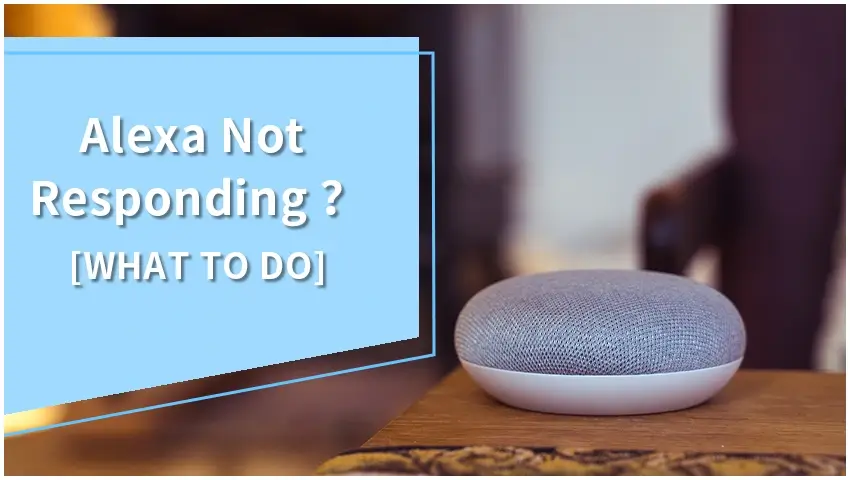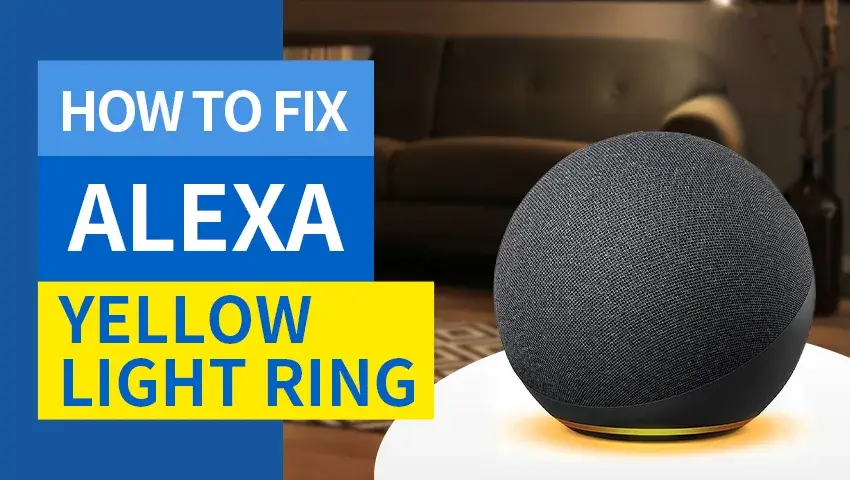Alexa, Amazon’s voice-activated virtual assistant, is a cornerstone of many smart homes, enabling hands-free control, music playback, smart device management, and more. However, encountering the issue of Alexa not responding can disrupt your daily routine. This guide explores why Alexa may stop working and provides practical solutions to get your device back to optimal performance.
Contents
Common Reasons Why Alexa Is Not Responding
Understanding potential causes of Alexa not responding can help resolve the issue quickly. Here are some frequent culprits:
- Network or Wi-Fi Problems: Alexa relies heavily on a stable internet connection. If the Wi-Fi is down or the signal is weak, Alexa may fail to respond.
- Microphone Issues: If the microphone is muted or malfunctioning, Alexa cannot pick up voice commands. Look for a red light on the device indicating mute mode, and unmute it if necessary.
- Volume Settings: If Alexa’s volume is too low or muted, it may seem unresponsive even though it is actually receiving commands.
- Device Glitches: Like any other device, Alexa can encounter temporary malfunctions or software bugs that impact its performance.
- Background Noise or Distance: Loud environments or standing too far from Alexa can prevent it from hearing you properly.
- Outdated Firmware: Software bugs or an outdated version can cause Alexa to stop responding. Keeping the software updated is essential for proper functioning.
Initial Steps to Fix “Alexa Not Responding”
Here are some basic steps you can take when Alexa doesn’t respond:
Check Internet Connection
- Restart Your Alexa Device: Unplug the Echo device for about 30 seconds, then plug it back in. A simple power cycle can resolve many minor issues.
- Verify Wi-Fi Connection: Ensure that both your Echo device and smartphone are connected to the same Wi-Fi network. Restarting the router can also help if connectivity is unstable.
- Adjust Volume: Ensure Alexa’s volume is set at a sufficient level. You can ask, “Alexa, set the volume to 5,” or adjust it manually.
- Check Power Source: Ensure the power cable is connected properly. If Alexa doesn’t light up, there might be an issue with the power supply.
- Reduce Background Noise: Minimize background noise, and make sure you’re close enough for Alexa to hear your commands clearly.
Advanced Troubleshooting for Persistent Alexa Issues
If the initial steps don’t resolve the issue, try these advanced solutions:
- Update Firmware: Use the Alexa app to check if your device has the latest firmware. Go to Settings > Device Settings > [Your Device] > Device Software Version, and install any available updates.
- Reset to Factory Settings: If Alexa is still unresponsive, consider a factory reset. Open the Alexa app, go to Devices, select your device, and choose the Factory Reset option.
- Use the Alexa App for Diagnostics: The app provides diagnostic tools that can help you check the device’s online status, troubleshoot Wi-Fi connectivity, and identify any settings that might need adjustment.
Specific Scenarios: Fixing Alexa’s Unresponsiveness
1. Alexa Lights Up But Doesn’t Respond
If Alexa’s light ring activates but there’s no response, the issue might be with voice recognition or software bugs.
- Repeat Your Command: Move closer to Alexa, reduce background noise, and try repeating your command.
- Check for Software Updates: Ask Alexa to check for updates, or manually update through the app.
- Consider a Factory Reset: This can clear out persistent software glitches.
2. Alexa Plays No Music Despite Acknowledging Commands
If Alexa acknowledges commands but doesn’t play music, you may need to check your music service setup.
- Wait for the Device to Be Ready: Wait until the blue ring lights up, indicating it’s ready to take commands.
- Set Up Music Services: Open the Alexa app, go to Settings > Music & Podcasts, and confirm that your preferred service is connected. Disable and re-enable it if necessary.
- Use Simple Commands: Alexa might not interpret complex commands related to multiple music requests. Try straightforward commands for better results.
3. Alexa Calling Features Not Working
If you’re experiencing issues with Alexa’s calling feature, try these steps:
- Update the Alexa App: Check if the app on your smartphone is updated to the latest version.
- Verify Voice History: Sometimes, Alexa may misinterpret commands due to accent or noise. Review your voice history in the app to see if it understood you correctly.
- Recheck Contact Information: Ensure the contact details of the person you’re trying to call are accurate.
Alexa-Compatible Smart Home Security Solutions
Elevate your smart home with Zosi Security Cameras, which integrate seamlessly with Alexa. These cameras offer voice control, motion detection, and high-quality video feeds, making them an excellent addition to any smart home.
1. Zosi 4K Ultra HD Security Camera – 1NC-296
C296 - Pan Tilt IP Security Cameras
- 4K Ultra HD/5MP Super HD
- Starlight Color Night Vision
- Pan & Tilt
- PoE/WiFi Connection
- Light & Siren Alarm
- Upgraded AI-Powered Detection
- 2-Way Audio
- Voice Control: Use Alexa to control your camera and view live feeds with simple voice commands.
- Crystal Clear Video: 4K resolution provides stunningly clear footage, day or night.
- Easy Setup: Quick and straightforward installation with user-friendly app integration.
2. Zosi WiFi Indoor Security Camera – 1NC-516
4MP PTZ 2.4GHz/5GHz Baby WiFi Secrity Camera - 1NC-516
- 4MP Super HD
- Track baby’s motion
- Dual Bands WiFi
- Hands-free Voice Control
- Smart Detection
- Two-Way Video Calling
- Alexa Compatible: Check your camera feed hands-free by asking Alexa.
- Two-Way Audio: Communicate through the camera using the built-in mic and speaker.
- Motion Detection Alerts: Receive instant alerts on your smartphone when motion is detected.
3. Why Choose Zosi Security Cameras?
- Seamless Integration: Zosi cameras work effortlessly with Alexa, enhancing your smart home experience.
- Reliable Performance: High-quality video and audio, ensuring you never miss a detail.
- User-Friendly: Easy to set up and use, with a robust app for managing all your security needs.
Upgrade your home security with Zosi Security Cameras and experience the convenience of Alexa integration. Visit Zosi Official Website to explore more products and find the perfect camera for your needs.
FAQs
1. What should I do if Alexa still doesn’t respond?
If Alexa remains unresponsive after troubleshooting, reach out to Amazon support. They can provide additional assistance and address potential hardware issues.
2. How can I reset an unresponsive Alexa?
To reset Alexa, open the Alexa app, go to Devices, select your device, and find the Factory Reset option.
3. How do I force restart Alexa?
Disconnect the power source for 30 seconds and then reconnect. If your device has batteries, remove and reinsert them.
Conclusion
Encountering the issue of Alexa not responding can be frustrating, but with these troubleshooting steps, you can quickly restore its functionality. Staying proactive with firmware updates, proper placement, and device care ensures Alexa remains a reliable part of your smart home ecosystem. Pair Alexa with Zosi Security Cameras for a seamless and secure smart home experience.