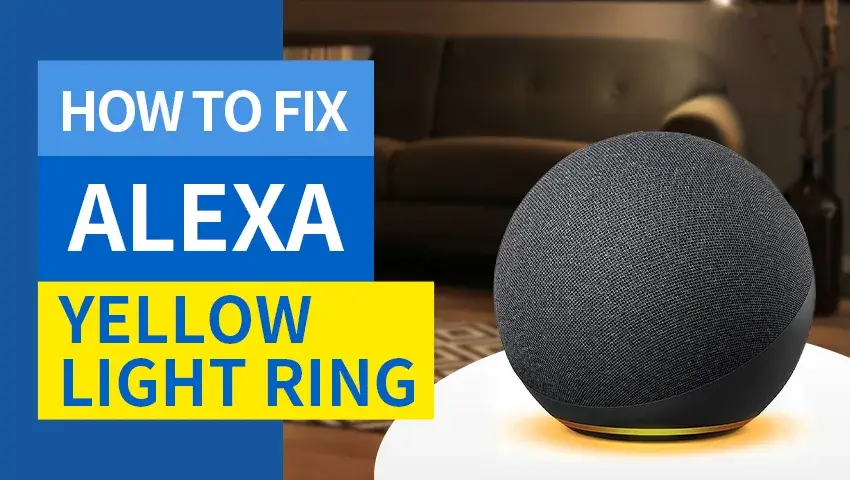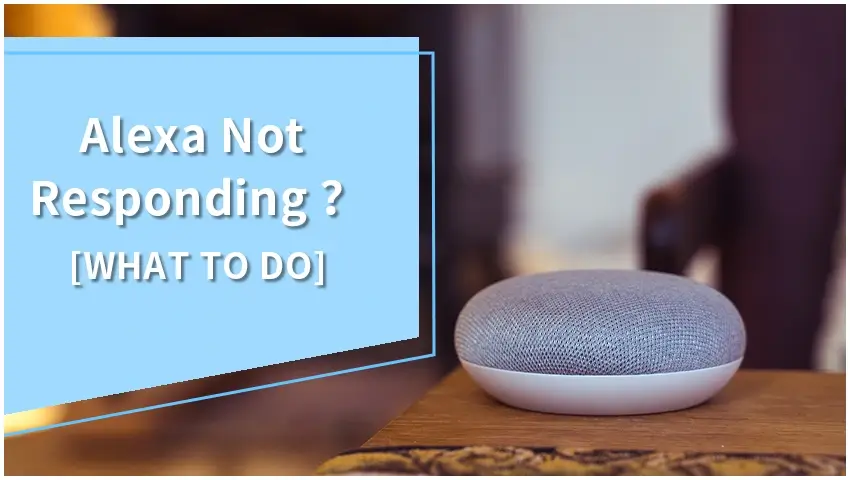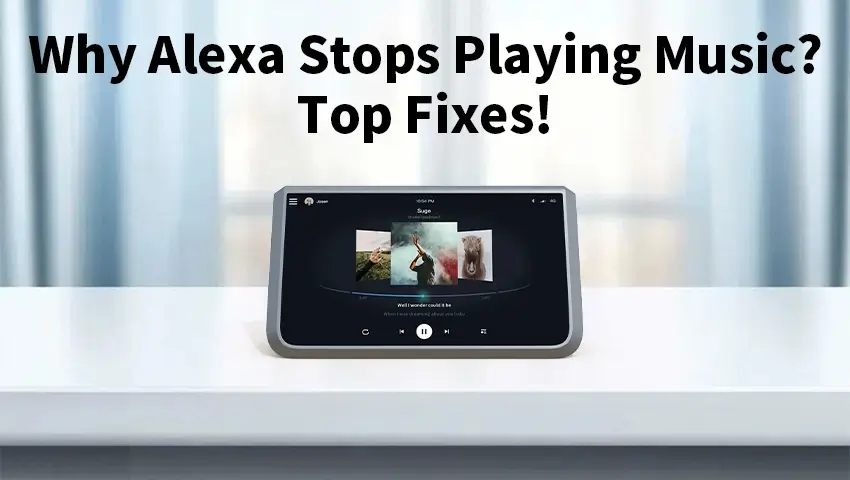Alexa’s smart speakers, like the Echo, are more than just voice assistants; they also communicate with you visually using colored light rings. These light indicators serve as a means for Alexa to provide status updates or alerts. However, interpreting these signals can be confusing, especially if you’re unsure of what each color represents. One of the most common colors that appear is yellow, and it’s crucial to understand what it means when your Alexa displays a yellow ring.
This guide will explain the reasons behind the yellow ring on Alexa devices and provide solutions to address it, as well as how to manage settings to prevent it from becoming a recurring issue.
Contents
What Does the Yellow Ring on Alexa Mean?
When your Alexa device displays a yellow ring, it’s generally trying to notify you about a message or a pending notification. This could be an unread message from Alexa’s messaging service or an alert about an order you’ve placed on Amazon. Essentially, the yellow ring serves as a reminder to check your Alexa app or ask Alexa to tell you what’s going on.
Here are some common causes for seeing the yellow light:
- Unread Messages: Alexa may have unread messages, either from contacts or announcements you’ve missed.
- Pending Notifications: Alexa often uses the yellow ring to notify you about Amazon order updates or delivery statuses.
- Missed Reminders: If you’ve set up reminders that went off while you were away, the yellow ring will alert you to check the missed reminders.
Understanding these potential triggers will help you respond appropriately to the yellow ring and keep your device’s notifications in order.
How to Fix a Yellow Ring on Alexa
Clearing the yellow ring on Alexa is straightforward once you know what’s causing it. Here’s a step-by-step guide to fix the issue:
1. Ask Alexa for Notifications
The simplest way to address the yellow ring is to ask, “Alexa, what are my notifications?” or “Alexa, do I have any messages?” Alexa will read out the pending notifications or messages, and once these have been addressed, the yellow ring should disappear.
2. Clear Notifications in the Alexa App
If the yellow ring persists, open the Alexa app on your smartphone. Go to the “Communications” section or “Notifications” tab to view any unread messages or pending notifications. Mark them as read to clear the alert.
3. Review Missed Reminders
Check the “Reminders & Alarms” section in the Alexa app for any missed alerts. If there are reminders you haven’t dismissed, clearing them should resolve the yellow ring.
Following these steps ensures that all unread notifications are acknowledged, which usually stops the yellow light from reappearing.
Common Scenarios That Trigger the Yellow Ring
Knowing what typically activates the yellow ring will help you anticipate and address these alerts more effectively. Here are some common scenarios:
- Unread Messages from Amazon: If someone sends you a message through Alexa’s messaging system, the device will use the yellow light to notify you. This may include voice messages or text messages from contacts.
- Notifications About Orders or Deliveries: When you place an order on Amazon, Alexa can provide updates about the status of your delivery. If your device detects a delivery notification, it will signal this with a yellow ring.
- Reminders and To-Do Lists: If you set up reminders or create to-do lists using Alexa, the yellow light can appear when a reminder has expired without being acknowledged.
By familiarizing yourself with these scenarios, you can respond quickly and resolve the yellow ring when it appears.
How to Manage Alexa Notifications Settings
Managing Alexa’s notification settings can prevent the yellow ring from appearing unnecessarily. Here’s how you can customize these settings:
1. Customize Notifications in the Alexa App
Open the Alexa app, go to “Settings,” and then “Notifications.” You can control which types of notifications you receive, such as delivery updates, weather alerts, or reminders. Disabling certain notifications that you find unnecessary will reduce the frequency of the yellow ring appearing.
2. Disable Delivery Notifications
To avoid receiving order status updates from Amazon, go to the “Amazon Shopping” notification settings within the Alexa app and disable delivery notifications. This change will prevent the yellow ring from appearing when your package is shipped or delivered.
3. Use ‘Do Not Disturb’ Mode
Alexa’s “Do Not Disturb” feature can be enabled during specific times of the day when you don’t want to be alerted by any notifications. You can activate this mode in the Alexa app to stop notifications from triggering the yellow ring during designated quiet periods.
Other Alexa Light Colors and Their Meanings
In addition to the yellow ring, Alexa devices use various light colors to convey different statuses. Here’s a quick overview to help you understand what each color signifies:
- Blue: Indicates Alexa is actively listening or processing a command. This is the most frequently seen color when interacting with the device.
- Green: Signals an incoming call or that a call is in progress.
- Red: The microphone is turned off, so Alexa is unable to hear or respond to voice commands.
- Orange: Appears when the device is in setup mode or attempting to connect to a network.
- Purple: Shows when “Do Not Disturb” mode is enabled or if there are issues with the Wi-Fi connection.
- White: Displays when you are adjusting the device’s volume.
By knowing these light indicators, you can better interpret Alexa’s alerts and address issues quickly.
What if I’m Not Sure the Ring Really Is Yellow?
Sometimes, the color of the ring may seem ambiguous, or you might wonder if it’s something other than yellow. Here’s how you can confirm:
- Check the Alexa App: Open the app and look for any notifications that match what the ring could indicate. This should give you a clear answer.
- Ask Alexa Directly: If in doubt, you can simply ask, “Alexa, what is the current light notification?” Alexa will provide a description of what the light represents.
FAQs
1. What If the Yellow Light Won’t Turn Off on My Echo Device?
If the yellow light persists even after addressing all notifications, try restarting your Alexa device. Unplug it from the power source, wait for a few seconds, and then plug it back in.
2. Can the Yellow Light Be a Sign of a Hardware Issue?
Generally, the yellow light is related to notifications, not hardware issues. However, if it persists and there are no pending alerts, a device reset or contacting Amazon support may be necessary.
3. How to Permanently Disable the Yellow Notifications?
In the Alexa app, disable specific types of notifications under the “Settings” menu. You can turn off alerts for Amazon orders, messages, or other categories.
4. What to Do If Alexa Shows a Yellow Ring Despite Having No New Notifications?
Restart your device or check for pending software updates. Sometimes, glitches can cause the yellow light to remain on even after notifications are addressed.
Conclusion
The yellow ring on your Alexa device is more than just a light—it’s a helpful indicator that prompts you to check for important updates or messages. Understanding the causes and knowing how to manage the notifications will help you keep Alexa’s alerts under control, ensuring your device remains a valuable assistant in your daily life. By using features like smart notifications, “Do Not Disturb” mode, or even opting for motion-activated alerts, you can enjoy the benefits of Alexa without being constantly interrupted.