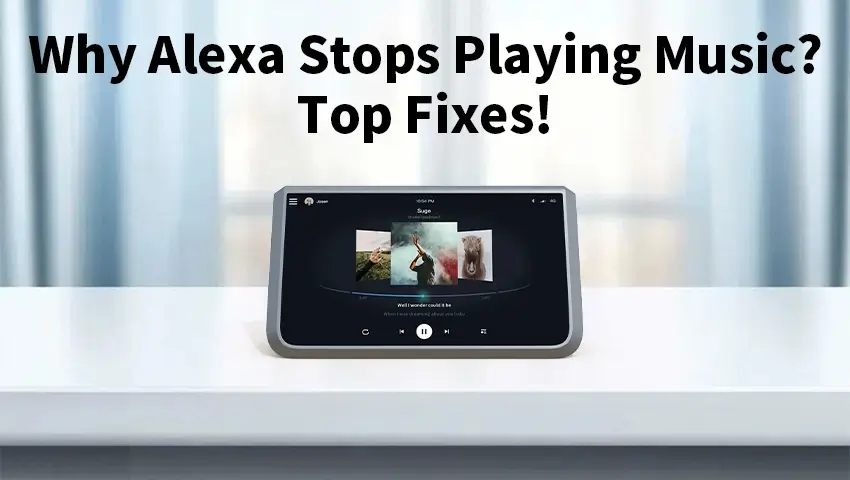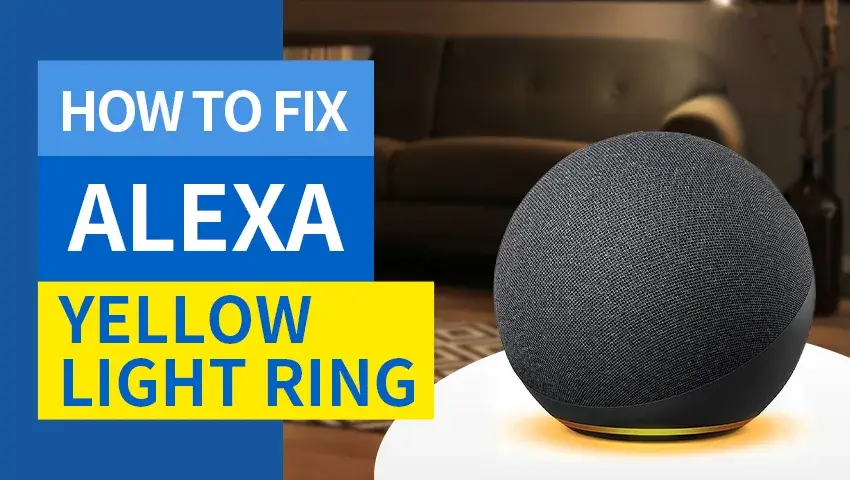Alexa, Amazon’s versatile smart home assistant, has revolutionized how we interact with technology. From managing daily schedules to controlling smart devices, Alexa has become an integral part of many homes. One of its most popular features is playing music via streaming services like Amazon Music, Spotify, and Apple Music. However, nothing dampens the vibe like Alexa abruptly stopping the music.
If you’ve experienced this issue, you’re not alone. Many users have faced similar frustrations. This blog will explore the common reasons behind these interruptions and provide actionable solutions to ensure your music keeps playing without a hitch.
Contents
Common Reasons Alexa Stops Playing Music
1. Wi-Fi Connectivity Issues
A stable Wi-Fi connection is the backbone of Alexa’s functionality. Even minor disruptions in your internet can cause Alexa to stop streaming music. Slow speeds or momentary disconnections can interrupt playback, especially when streaming high-quality audio.
2. Device Proximity and Interference
Alexa’s placement matters. If your device is too far from the router or surrounded by electronics emitting wireless signals, it may struggle to maintain a stable connection. This interference can result in Alexa cutting off mid-song.
3. Streaming Service Limitations
Most streaming services impose limits, such as the number of devices that can play music simultaneously. If another device linked to your account starts streaming, Alexa might pause or stop playing altogether.
4. Sleep Timers
Alexa has a sleep timer feature that stops playback after a specified time. If this feature is enabled, music may stop unexpectedly once the timer runs out.
5. Software or Firmware Issues
Outdated software can cause glitches in Alexa’s performance. Failing to keep your device and its associated skills updated can lead to random interruptions in music playback.
6. Bandwidth Overload
Multiple devices competing for bandwidth can affect Alexa’s ability to stream music. Activities like video streaming, gaming, or large downloads on the same network can cause music playback to stop.
7. Account Authorization Problems
If your streaming account has expired or there’s an issue with its authorization, Alexa may halt playback. Ensuring your account credentials are up-to-date is essential.
How to Troubleshoot Alexa Music Playback Issues
1. Check Wi-Fi and Signal Strength
- Ensure your internet connection is stable by performing a speed test. Alexa requires at least 1 Mbps for seamless music streaming.
- Reboot your router and Alexa device if you suspect connectivity issues.
2. Move Alexa to an Optimal Location
- Place your Alexa device closer to the router and away from potential interference (like microwaves or baby monitors).
- Consider using a Wi-Fi extender to improve signal strength in larger homes.
3. Verify Streaming Service Status
- Check if your streaming service subscription is active.
- Log out and re-link the account in the Alexa app to resolve potential authorization issues.
4. Disable Sleep Timers
- Open the Alexa app, navigate to the timer settings, and ensure no active sleep timers are enabled.
5. Update Alexa and Skills
- Regularly check for software updates in the Alexa app to ensure your device is running the latest version.
- Update the skills linked to your music streaming service to avoid compatibility issues.
6. Restart and Reset Devices
- Restart Alexa by unplugging it for a few seconds and plugging it back in.
- As a last resort, perform a factory reset, but be aware that this will erase all settings and require reconfiguration.
Advanced Fixes for Persistent Issues
1. Upgrade Router or Internet Plan
If bandwidth issues persist, upgrading your internet plan or investing in a modern dual-band or mesh router can significantly improve performance.
2. Use Alexa Offline Mode
Some music services allow you to download playlists for offline use. Alexa can play these downloads even if your Wi-Fi is temporarily unavailable.
3. Factory Reset Alexa
If all else fails, factory resetting Alexa can eliminate deeply rooted software issues. To do this, press and hold the action button for about 20 seconds until the light ring changes color. After resetting, set up the device from scratch.
Preventing Future Music Playback Issues
1. Regular Maintenance Tips
- Update Alexa’s software and linked skills regularly.
- Restart Alexa and your router periodically to maintain optimal performance.
- Keep your streaming account credentials up-to-date.
2. Optimize Home Network Setup
- Use a dual-band or mesh Wi-Fi system to minimize congestion.
- Dedicate a specific band or prioritize Alexa on your network for uninterrupted streaming.
FAQs
1. Why does Alexa stop playing music after a few songs?
This issue is often related to weak Wi-Fi signals, device interruptions, or streaming service settings. Ensure a strong connection and check your account for any limitations.
2. Can Alexa play music without Wi-Fi?
Alexa relies on Wi-Fi to stream music. However, if your streaming service supports downloads, Alexa can play offline playlists.
3. How do I set Alexa to play music continuously?
Remove any sleep timers via the Alexa app and opt for playlists or radio stations with continuous play options.
4. What should I do if Alexa won’t connect to my music service?
Re-link your streaming service account in the Alexa app and verify your subscription status. If the problem persists, check for outages with the service provider.
5. Why does Alexa randomly stop responding while playing music?
This could be due to network interruptions, device updates, or power issues. Ensure your Wi-Fi is stable and Alexa’s software is up-to-date.
Conclusion
Music interruptions can be frustrating, but understanding the reasons behind them and applying these fixes can make your Alexa experience seamless. From checking your Wi-Fi connection to updating software and optimizing your home network, these tips ensure uninterrupted playback.
Follow these steps and get back to enjoying your favorite tunes with Alexa. If you found this guide helpful, share it with friends and family who might be facing similar issues!