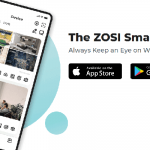What Happens If a Smart Lock Battery Dies? This is a critical question for homeowners embracing the convenience of keyless entry, and understanding the answer can alleviate common anxieties. While smart locks offer enhanced security and effortless access, their reliance on battery power necessitates proactive planning and knowledge of emergency access methods. This guide addresses these concerns, providing actionable strategies to prevent lockouts and regain entry should the unexpected occur.
Contents
Do Smart Locks Give Low Battery Warnings?
Yes, most smart locks provide multiple warnings before the battery runs out completely. These can include:
- LED indicator alerts – The lock flashes a red light when the battery is low.
- App notifications – If your lock is connected to WiFi or Bluetooth, you’ll receive a warning on your smartphone.
- Beeping sounds – Some locks emit an audible beep to alert you of low power.
- Keypad messages – If your lock has a touchscreen, it may display a warning message when you enter a code.
Despite these alerts, many people still forget to replace the batteries—often realizing too late when the lock stops responding. That’s why it’s important to act promptly when you receive a low battery notification.
What Happens When the Battery Dies?
When a smart lock’s battery is completely drained, its electronic features stop working, which means you won’t be able to unlock the door using the app, keypad, or voice assistant. However, here’s what you need to know:
1. The Lock Remains Secure
A common concern is whether a dead battery will cause the lock to disengage, making your home vulnerable. Fortunately, this does not happen. Most smart locks are designed to:
- Fail in a locked position – This ensures your home stays secure even if the battery dies.
- Allow manual unlocking from the inside – If you’re inside, you can still open the door using the mechanical thumb-turn.
Takeaway: A dead battery won’t compromise your home’s security—it just means you won’t be able to unlock the door electronically.
2. Smart Features Stop Working
Once the battery dies, you lose access to:
- Keypad or touchscreen entry – The lock won’t respond to PIN codes.
- App control – You can’t unlock the door remotely.
- WiFi/Bluetooth connectivity – The lock won’t communicate with your smart home system.
- Auto-lock feature – If you rely on automatic locking, the door won’t lock itself.
Takeaway: Your smart lock becomes a manual lock until you replace the battery.
3. You Could Get Locked Out
If you’re outside when the battery dies, you may lose access to your home unless you have:
- A physical backup key (if your smart lock has a keyhole).
- A 9V battery for emergency power (if your lock supports it).
- An alternative entry point (garage, back door, etc.).
Many people only realize their battery has died when they try to enter the house and nothing happens.
Takeaway: To avoid getting locked out, always have a backup access method.
4. Emergency Power Options
Some smart locks come with emergency power contacts that allow you to temporarily power the lock with a 9V battery.
Here’s how it works:
Locate the emergency power terminals (usually at the bottom of the lock).
Hold a 9V battery against the terminals.
Wait a few seconds for the lock to power on.
Enter your PIN code or use the app to unlock the door.
Takeaway: Keep a 9V battery in your car or bag for emergencies.
5. Physical Key Override (If Available)
Many smart locks include a hidden keyhole for backup access.
- The keyhole may be concealed under a removable cover for security.
- If your lock doesn’t have a keyhole, you’ll need to rely on an alternative method.
Takeaway: Store your backup key in a safe place and test it periodically to ensure it works.
6. Resetting the Lock After Battery Replacement
Once you insert fresh batteries, the lock should power back on. However, you may need to:
- Re-sync it with your smartphone app.
- Reset the time and date (if the lock lost power for too long).
- Reconnect it to your smart home system.
Takeaway: Follow the manufacturer’s instructions to ensure full functionality after a battery change.
How to Unlock a Smart Lock with a Dead Battery
1. Use a Physical Key
Many smart locks include a hidden keyhole for manual entry. If your lock supports this feature:
- Locate the key slot (it may be hidden under a cover or panel).
- Use the physical key to unlock the door as you would with a traditional lock.
Pro Tip: Always keep a spare key in a safe and accessible place (e.g., with a trusted neighbor or in a secure key box).
2. Use an Emergency Power Source
If your smart lock supports emergency power terminals, you can temporarily restore power using a 9V battery.
How to do it:
- Locate the external battery contact points (usually at the bottom of the lock).
- Hold a 9V battery against the terminals.
- Once the lock powers up, enter your PIN code or use your smartphone to unlock the door.
This feature is common in brands like Schlage, Yale, and August Smart Locks.
Pro Tip: Keep a 9V battery in your car or wallet for emergencies!
3. Unlock via Alternative Entry Points
If you have a smart home security system, some smart locks allow alternative access via:
- A connected security hub – You may be able to unlock the door from a linked smart speaker (e.g., Alexa, Google Assistant).
- A secondary smart lock – Some homes have multiple smart locks with different power sources.
- A garage door or side entrance – If another entry point is available, you may be able to enter and replace the battery from inside.
Pro Tip: Consider installing a secondary access point in case of emergencies.
How to Prevent Battery Failure in Smart Locks
To avoid being locked out due to a dead battery, follow these preventive measures:
1. Monitor Battery Life Regularly
- Check battery levels via the smart lock app at least once a month.
- If your lock doesn’t support app monitoring, check the LED indicator for warnings.
2. Set Up Battery Replacement Reminders
- Change batteries every 6-12 months, even if they aren’t completely dead.
- Sync battery replacements with events like daylight saving time changes.
3. Use High-Quality Batteries
- Choose brand-name alkaline or lithium batteries for longer performance.
- Avoid rechargeable AA batteries unless recommended by the manufacturer.
- Never mix old and new batteries, as this can cause uneven power distribution.
4. Keep Emergency Backup Power Accessible
- Store a spare key in a safe location.
- Keep a 9V battery in your car or emergency kit.
- Consider installing a secondary entry lock in case of emergencies.
5. Choose a Smart Lock with Backup Features
If you’re shopping for a smart lock, look for models with:
- Physical key override
- External battery terminals
- Low-battery alerts via smartphone
- Rechargeable battery options
Conclusion
Addressing the question of What Happens If a Smart Lock Battery Dies? ultimately reveals a landscape of manageable risks and readily available solutions. By proactively monitoring battery life, maintaining accessible backup entry methods, and understanding emergency power options, homeowners can confidently embrace the benefits of smart lock technology without succumbing to lockout anxieties. Prioritizing preparedness ensures seamless access and sustained peace of mind.