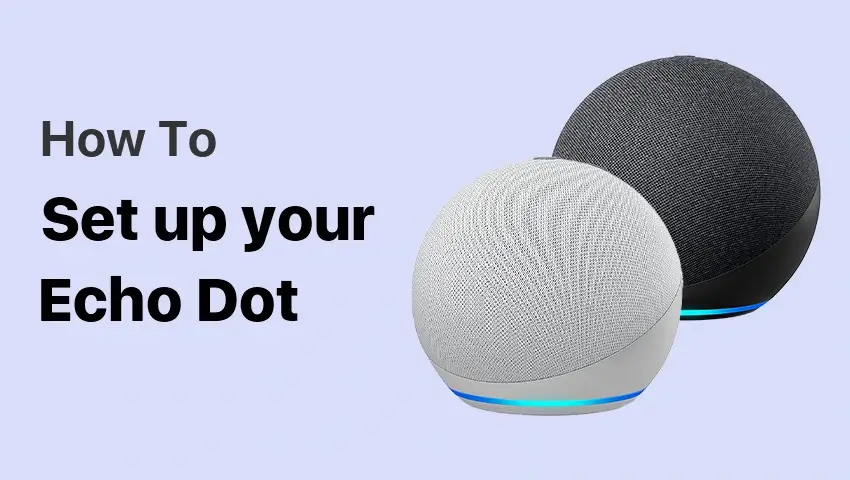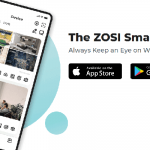This guide provides 5 simple steps on how to set up Alexa on your Echo Dot, allowing you to quickly and easily enjoy the benefits of Amazon’s voice assistant. The Amazon Echo Dot is a small but powerful smart home device that brings convenience and functionality to your home. Whether you’re using it for voice-controlled smart home tasks, listening to music, setting reminders, or checking the weather, the Echo Dot, powered by Alexa, can enhance your everyday life. However, getting started with your new Echo Dot might seem a little daunting if you’re new to smart home devices. Don’t worry — this guide will walk you through 5 simple steps to get your Echo Dot up and running, so you can start using Alexa to make your life easier right away.
Contents
What is the Amazon Echo Dot
The Echo Dot is one of Amazon’s most popular smart home devices, designed to fit seamlessly into any space. As a smart speaker, it allows you to use voice commands to interact with Alexa, Amazon’s voice assistant, to play music, answer questions, control smart home devices, set timers, and much more.
Why is the Echo Dot such a great addition to your home? With its compact size, Alexa integration, and the ability to connect to a wide range of smart home devices, the Echo Dot is perfect for people looking for convenience and efficiency. Whether you’re at home or working remotely, Alexa is always ready to help — you just need to know how to set it up properly.
In this guide, we’ll walk you through the essential steps to set up your Echo Dot, from unboxing the device to customizing settings and troubleshooting common issues.
What You Need Before Setting Up Your Echo Dot
Before you dive into setting up your Echo Dot, make sure you have all the necessary items ready:
- Echo Dot device (it should come in the box).
- Power adapter (usually included in the box).
- Stable Wi-Fi connection: Your Echo Dot needs a stable Wi-Fi network to work correctly, so make sure you’re connected to a reliable network.
- Amazon account: You’ll need an Amazon account to set up your Echo Dot and use Alexa. If you don’t have one, create one before starting the setup.
Having these items on hand will ensure a smooth setup process. Double-check your Wi-Fi connection to avoid any disruptions later in the process.
Unboxing Your Echo Dot
The Echo Dot comes with a few simple items inside the box. Here’s what you can expect to find when you open it:
- The Echo Dot device: A small, circular speaker with an LED ring at the top. The design is compact and stylish, with a fabric finish that complements most home decors.
- Power adapter: This is the cable you’ll use to connect your Echo Dot to a power outlet.
- Quick start guide: A simple manual to guide you through the basic setup steps.
Echo Dot Features Overview:
- Buttons: The top of the Echo Dot has buttons for volume up, volume down, and muting the microphone.
- LED Ring: The LED ring lights up in various colors, providing visual feedback about the device’s status (orange means it’s ready for setup, blue means it’s listening).
- Microphone: The Echo Dot comes with a built-in microphone that listens for your voice commands, but you can also mute it if needed.
5-Step Guide to Setting Up Your Echo Dot
Follow these simple steps to set up your Echo Dot:
Step 1: Plug In the Echo Dot
Start by plugging the Echo Dot into a power outlet using the provided power adapter. The device will immediately power up, and you’ll see the LED ring glow orange. This orange light indicates that the device is ready to be set up. If the light doesn’t turn orange, make sure the Echo Dot is properly plugged in.
Step 2: Download the Alexa App
To complete the setup, you’ll need to download the Amazon Alexa app on your smartphone or tablet. The app is available on both the App Store for iOS devices and the Google Play Store for Android devices.
Once downloaded, open the app and sign in with your Amazon account. If you don’t have an Amazon account yet, you can create one within the app.
Step 3: Connect Echo Dot to Your Wi-Fi Network
Now that you’ve opened the Alexa app, follow these steps to connect your Echo Dot to your Wi-Fi:
- Tap on the Devices icon at the bottom of the app.
- Choose “Echo & Alexa” from the options that appear.
- Select “Add Device” and follow the on-screen instructions.
- You’ll be asked to select your Wi-Fi network. Choose your home Wi-Fi and enter the password to connect.
Once connected, the orange light on the Echo Dot will turn blue, indicating that it’s successfully connected to your Wi-Fi network.
Step 4: Customize Your Settings
After connecting to Wi-Fi, you’ll want to personalize your Echo Dot:
- Set your preferences: In the Alexa app, you can customize your location, time zone, and language.
- Choose Alexa’s voice: You can change the voice that Alexa uses. You can opt for a male or female voice, and even choose from different accents.
- Set up a music service: Link your preferred music service (e.g., Spotify, Amazon Music, Apple Music) so that you can easily play music through your Echo Dot.
Step 5: Test Alexa
Once everything is set up, it’s time to test your Echo Dot. Try saying something like, “Alexa, what’s the weather today?” or ask it to play a song. If Alexa responds correctly, your Echo Dot is ready to use!
Additional Setup Options
Now that you’ve completed the basic setup, you can further enhance your Echo Dot’s functionality:
1. Set Up Smart Home Devices
If you have smart home devices (like lights, thermostats, or security cameras), you can easily connect them to your Echo Dot. In the Alexa app, tap the Devices icon, select the type of device you want to add, and follow the instructions to link them to Alexa. Once set up, you can control these devices using voice commands like “Alexa, turn on the lights” or “Alexa, set the thermostat to 72°F”.
2. Link Your Music Accounts
Linking your music accounts allows you to easily play music on your Echo Dot. In the Alexa app, go to Settings, select Music & Podcasts, and choose your preferred music service. You can link accounts from Spotify, Apple Music, Amazon Music, and more.
3. Set Up Alexa Routines
Alexa Routines automate tasks for you, such as turning off the lights or adjusting the thermostat at a specific time. In the Alexa app, go to More > Routines and tap Create Routine to set one up. For example, you could create a morning routine where Alexa reads the news, tells you the weather, and plays your favorite music.
4. Enable Skills
Alexa Skills are third-party apps that expand the Echo Dot’s functionality. From the Alexa app, you can browse and enable skills like “Alexa, order food” or “Alexa, tell me a joke.” There’s a wide range of skills available to enhance your Echo Dot experience.
Troubleshooting Common Setup Issues
Sometimes, things don’t go as smoothly as planned. Here are solutions for common issues:
1. Echo Dot Not Connecting to Wi-Fi
If your Echo Dot isn’t connecting to Wi-Fi:
- Double-check that you’re entering the correct Wi-Fi password.
- Restart your Echo Dot and try again.
- Ensure your router is functioning correctly and that the network is stable.
2. Alexa Doesn’t Respond
If Alexa isn’t responding, make sure:
- The microphone is on (check for the red LED ring).
- Your Echo Dot is connected to Wi-Fi.
- Try restarting your Echo Dot if it still doesn’t respond.
3. Audio Quality Issues
If you’re having trouble with sound quality, ensure that:
- The volume is turned up.
- There are no obstructions blocking the sound.
- You’re testing with clear, simple commands.
Tips and Tricks for Using Your Echo Dot
Here are some helpful tips to maximize your Echo Dot experience:
- Voice Commands: You can use Alexa for more than just music. Try commands like “Set a timer for 10 minutes”, “Add eggs to my shopping list”, or “Turn off the lights”.
- Customize Alexa’s Skills: Explore and enable the hundreds of available Alexa Skills, from games to news updates, cooking tips, and more.
- Use Echo Dot as a Speaker: You can connect Echo Dot to other speakers via Bluetooth or AUX cable for a better sound experience when listening to music.
FAQs
1. What to do if your Echo Dot is not working after setup?
If your Echo Dot isn’t working, try restarting it by unplugging it for a few seconds and then plugging it back in. Make sure it’s connected to Wi-Fi and that the microphone is on.
2. How to reset the Echo Dot to factory settings?
To reset your Echo Dot, press and hold the Action button (the button with a dot) for 25 seconds until the light ring turns orange.
3. How to update Echo Dot’s software?
Echo Dot automatically updates its software when connected to Wi-Fi. To manually check for updates, go to the Alexa app and check under Settings > Device Settings.
Conclusion
Now that you know how to set up Alexa on your Echo Dot, you’re ready to unlock a world of voice-controlled possibilities in your home. Setting up your Echo Dot is a simple process that opens the door to a smarter, more convenient home. By following these five steps, you’ll be up and running in no time, ready to use Alexa for all your voice-controlled needs. Explore the wide range of features available, and don’t forget to keep your device updated to get the most out of it.