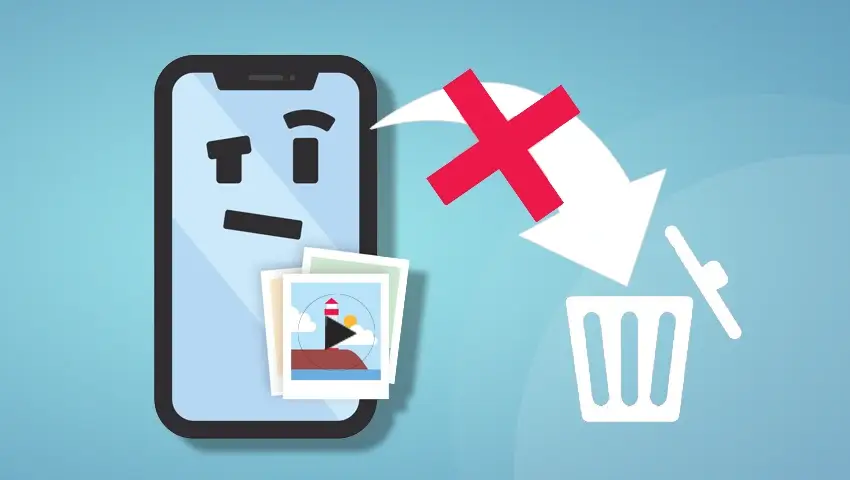Is it possible to delete CCTV footage? How do you delete the footage off a security camera?
This could be easy or nearly impossible, depending on whether you have the administer rights to the camera. And today we’ll introduce all feasible solutions for you to remove the CCTV footage from DVR, NVR, SD card and computer.
Content:
#1. A Common Misunderstanding
#2. Is It Possible to Erase CCTV Footage
#3. How to Delete CCTV Footage off SD Card
#4. How to Wipe CCTV Footage off NVR/DVR
#5. How to Delete Security Camera Data off PC
#6. How to Delete Individual Clips
#7. How Long Does CCTV Footage Stay
#8. Can CCTV Footage Be Recovered
A Common Misunderstanding
How could I delete the OLD recorded files in DVR? This is to clear some space for recording because I found out that it is already full.
It is a common misunderstanding for many that you need to manually delete the CCTV footage to free the storage space for another day’s recording.
In fact, you DON’T need to do that when the HDD is full.
That’s because the DVR or NVR systems will automatically overwrite the oldest recorded data, so you will always have the latest CCTV footage.
Is It Possible to Erase CCTV Footage
I’d like to remove the video clips I took while playing with the cameras.
Something embarrassing happened in view of one of the cameras and I want to delete it.
So is it possible to wipe CCTV footage?
The short answer is YES if you are the camera owner instead of the intruder.
The thing is that if you want to delete the CCTV footage, whether it is stored in the SD card or an NVR/DVR, you have to come to the camera settings which will need the admin password to it.
Can someone delete surveillance recordings by hacking?
If I should have a break-in and the person that breaks in takes my camera, will they be able to delete all the videos of them breaking in? Can anybody wipe sections of CCTV footage without me knowing?
Not a chance!
These days the quality IP cameras from top CCTV camera brands, are secured with SSL encryption to encrypt the video feed and surveillance footage, WPA2-AES encryption to secure users’ WiFi network, and SSL-TLS to provide data encryption and authentication when video feeds are sent across insecure networks.
And it’s useless to hack the cameras!
Here is why:
Some IP cameras can sound very loud alarm if you try to tamper it. And the camera owners can set email alerts which enable photos or video clips to be sent to their phone or FTP server. So they will know it immediately if anything happens.
What’s more, some security cameras support cloud storage. So even if you destroy the CCTV footage and the local storage device, the camera owners will still get a copy secured in the cloud.
However, if you have admin rights, it’s another story.
You can delete the CCTV camera footage as you want, mainly in the following 3 ways.
(Here by deleting CCTV footage, I mean erasing the whole drive instead of the individual clips if you store the footage in the DVR/NVR HDD instead of an SD card. Actually that is what most cameras offer for a reason. Click here for more information about removing specific clips.)
How to Delete CCTV Footage off SD Card
If the recordings are stored in the SD card, you can format the SD card directly via the camera software to clean up all the video footage.
If you only want to delete certain individual clips, you need to take out the SD card from the camera and delete those unwanted recordings via a card reader on your computer.
Take ZOSI cameras as an example. To format and delete CCTV history, you only need to:
Step 1.Log into the camera on ZOSI Client and come to its Device Settings.
Step 2. Find the Micro SD card info and click the Format button to delete all the recording files from SD card.
Check the video tutorial to delete security camera recordings from SD card:
How to Delete CCTV Footage from DVR/NVR
How do I erase what is recorded on DVR? How to delete camera recordings from NVR?
Formatting the DVR or NVR HDD is the way to go.
And here is how to delete all video footage on CCTV DVR/NVR, taking ZOSI cameras an example:
Step 1. Connect your DVR/NVR to a monitor.
Step 2. Log in to the DVR/NVR and come to its Device Settings.
Step 3. Find the disk management option, and then you can format the hard disk drive to delete all your camera’s video history and snapshots.
Tips: Rest assured that your former DVR/NVR configurations, like the motion detection mode and email settings, will remain the same after you format its HDD.
How to Delete Security Camera Data from PC
Some may prefer to record IP cameras to their computer or laptop than a dedicated DVR/NVR. If you are one of them, follow the below steps to clear CCTV footage:
Step 1. Connect security cameras to PC. (How?)
Step 2. Find the file on PC according to its storage path.
Step 3. Select and delete specific recordings.
Don’t Be Fooled: This method seems to enable you to delete video clips like particular 1 day recording, but it is not, actually. Those specific recordings will still remain on the SD card or PC unless they are reformatted with the above steps.
How to Delete Individual Clips
How do I delete all the video that was recorded during set up?
I am using NVR model and cannot figure out how to access recorded on NVR files and DELETE them. Don’t see such option at all. Checked all menus/tabs….etc. don’t see file DELETE option.
I haven’t found a way to delete specific files on the DVR yet.
Have wanted and tried to select and delete specific recordings and ended up in failure?
In fact, there is probably no way to delete or manage individual files within a certain time range stored in the NVR, DVR or PC HDD.
Why?
It’s unnecessary to delete individual clips or days.
Actually the “Unable to Delete Footage” function will better protect your safety – the recordings you see is 100% complete and true since they refuse to be modified even by single clips. And that’s why so many camera producers stick to it.
And there is NO need to delete CCTV history for continuous recording if the HDD is full, as I mentioned. The video clips will be automatically erased from the oldest.
But you can always download all the useful video clips from the client and then format the SD card, NVR or DVR to “delete” the unwanted following the above simple steps.
How Long Does Footage Stay on Security Cameras
Find it difficult for you to delete the video evidence?
You may eager to know, in this case, how long a security camera can keep records.
The answer depends on the storage space, camera’s resolution, compression, bit rate and the number of cameras, as the formula requires:
Recording Days = Storage Space (GB) * 10242 * 8/ Bitrate (kb/s) * 3600 * 24 * Cameras
You may check our previous post for more accurate answers.
Generally speaking, with 1 TB built-in HDD, the NVR security systems, can support 4 cameras doing 24/7 recording in Full HD (1080p) for 6 days, before the recordings get erased. And some users may also schedule the system to motion detection mode or add external HDD to record longer periods.
Can CCTV Footage Be Recovered
There could be those desperate moments when you find the security camera footage is deleted by mistake, or the important recordings got overwritten before you have a chance to check it out or back it up.
So you may ask: How do I retrieve deleted DVR video recordings? Can we recover a CCTV’s DVR videos that were overwritten?
The simple answer:
You can have the CCTV footage recovered. Even if any video is deleted it does not get erased permanently and the video data still remains on the hard drive unless overwritten.
There are companies who are able to recover formatted, deleted and overwritten data on hard drives. You may search online for hard drive recovery services.
And there could be a cost for it, depending on the data loss situation, the damage of your CCTV/DVR footage, and the CCTV/DVR storage drive’s data storage capacity and condition.