Setup Wizard
The Setup Wizard is used to configure your Zosi DVR the first time you power it on.
The Setup Wizard provides several options that ensure your DVR is displaying accurate time and date information on your recordings.
These settings can also be found in the Basic > System menu.
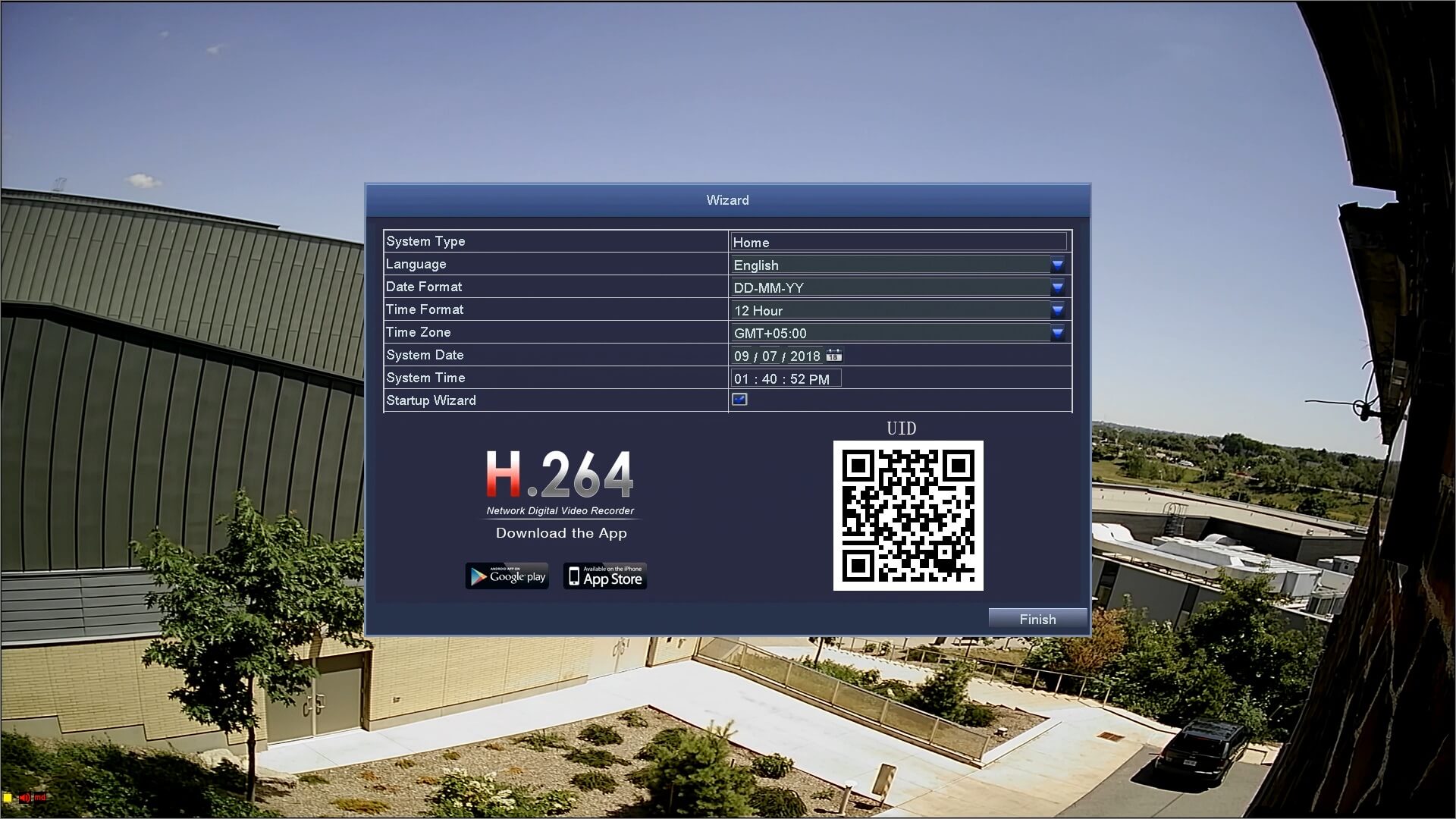
1. System Type: Select the name of the device. Rename the device by double clicking with the left mouse button. The pop-up keyboard will appear. Enter a new name as desired. Confirm your changes by selecting “Enter”.
2. Select the display Language
3. Select the Date Format. The options are:
-
- DD-MM-YY
- MM-DD-YY
- YY-MM-DD
-
- 12-Hour
- 24-Hour
5. Select your Time Zone.
6. Select the System Date by clicking on the Calendar Icon. A calendar will pop up. Click on the date to make the change.
7. Confirm the System Time is accurate. Click on the numbers you wish you change. A number pad will pop up. Input the proper times and click “OK” to save the changes.
8. By default the Setup Wizard will be enabled after the initial setup. To disable the Setup Wizard when the DVR powers up, check the box beside Setup Wizard. You can also re-enable this menu from the Basic > System menu under the Setup Wizard setting.
9. Your DVR’s unique QR Code, for use with the Zosi View App.
[html_block id=”68223″]