AVSS can be used to bring the Zosi Smart App to your desktop, so you’re able to view your cameras from a PC, in addition to being able to view footage on your mobile phone.
This article will teach you how to log in to AVSS, as well as teach you how to view your cameras.
1. Once you have installed AVSS to the directory of your choice, open the application by double clicking on the AVSS icon on your desktop.
2. Once the application opens, you’ll see a login screen which prompts you for your username, and password. You can use the username and password you’ve already created on the Zosi Smart App to login.
If you haven’t registered an account, you can select the “register” option, and follow the prompts.
It’s strongly recommended that you set the account up, using the Zosi Smart App, as you will be able to use the QR code found in your DVR’s menus.

3. Once you’ve logged in to your account, select the drop-down arrow to the right of the “Preview” option to reveal your device list.

4. Once the Device List is revealed, select the drop-down icons to the left of the “Area” option to reveal your DVR.
5. Select the drop-down icon to the left of your DVR to reveal your cameras.
The red square highlighting 1/4th of the quadrant represents the area that you will assign your channels to. From the Device List, double-click on the channel you wish you assign to the quadrant.
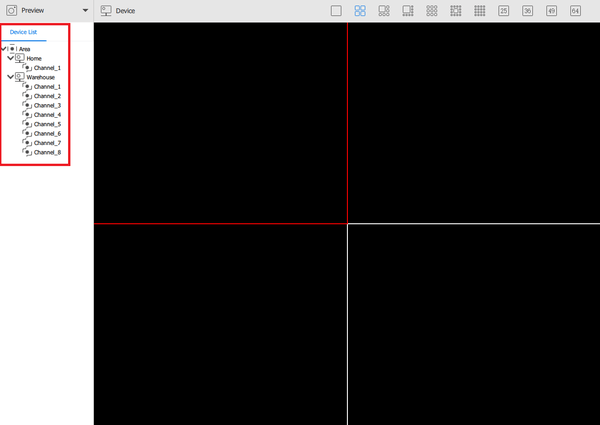
6. Once you double click your selected channel, it will begin playing in the assigned quadrant. It may take several seconds to load the stream, and depending on your internet connection, may take longer with each stream you view simultaneously.
Select the next quadrant by clicking on the black box. This will highlight the quadrant in a red box. Continue assigning your channels to the quadrants as desired.
To view more than 4 cameras at once, select a separate layout by clicking one of layout icons located above the videos.

The above image shows 4 separate feeds from 2 different DVR’s, labelled Home and Warehouse, being viewed remotely from a third location.
[html_block id=”68223″]