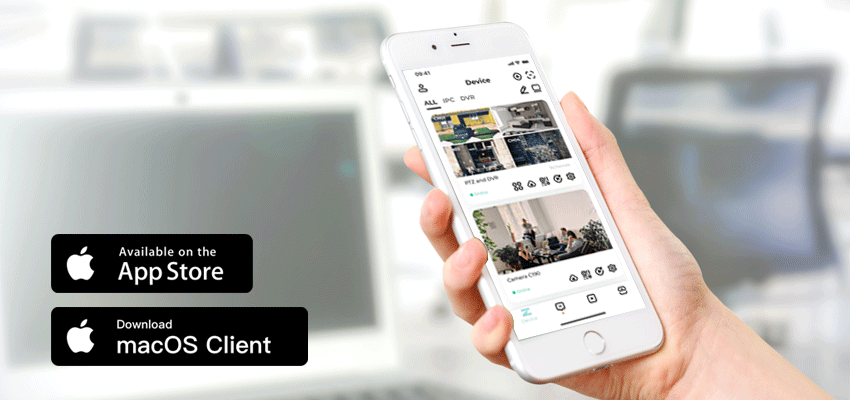Whether you’re seeking a pre-configured iPhone security camera that features a mobile app for conveniently viewing your security feeds and footage from anywhere, or you’re interested in creating a DIY solution by transforming an older iPhone or iPad into a streamlined security camera, you can discover the ideal iPhone security camera solution right here, in just a few minutes!
By taking advantage of our powerful and user-friendly security camera solutions, you can enjoy the convenience and security of remote monitoring and footage review for all your security needs, without compromising quality or reliability.
Contents
Security Cameras connect to iPhone App
With iPhone security cameras, you can effortlessly view ongoing activities within your home network, even if you’re miles away.
In addition to live views, iPhone cameras ensure that you don’t miss any critical information by sending you push notifications and email alerts complete with pictures and videos.
Even better, some of the latest iPhone security cameras, produced by industry-leading brands, use advanced P2P technology, making it easy to link the camera to your iPhone without complicated configurations. This technology streamlines the installation process, allowing anyone to set up the system within minutes.
Setting up your iPhone security camera is a breeze with our step-by-step guide:
- Install a compatible security camera app, such as the free ZOSI app, onto your iPhone.
- Launch the app, and using the UID (unique ID) and password, add the iPhone security cameras to the app.
- Click on the camera feed to view the live security camera footage right on your iPhone.
For even greater convenience, opt for wire-free security cameras that feature an iPhone app, making it easy to install the camera anywhere, indoors or outdoors, without any wire hassles. For example, the popular ZOSI 1NC-C291 is an excellent choice for those seeking cutting-edge technology and unrivaled convenience.
4MP Wireless Battery Powered PT Secrity Camera - 1NC-291
- 4MP Super HD
- Long Battery Life
- Customize PIR Alert
- 360° HD View
- Flexible Mounting
- Enhanced Night Vision
Turn Old iPhone into Security Camera Step-by-Step Guide
Rather than leaving your old iPhone or iPad gathering dust in a drawer, transform it into a powerful security camera today and safeguard your home or business with ease.
However, it’s important to note that iPhone security cameras do have some limitations. The cameras cannot function for 24/7 recording due to battery life and overheat concerns. Additionally, apps for these types of cameras often have limited features and may rely on your home WiFi network, potentially putting stress on your network.
That being said, there are ways to make the most of your old iPhone or iPad as a security camera. If you’re unsure how to use an old iPhone as a security camera, follow the iPhone security camera setup guide to ensure that you’re configuring your system correctly.
The Best iPhone APPs for Home Security
The first step in creating your own iPhone security camera is to find a compatible app that runs smoothly on your specific device. It’s essential to choose an app that offers similar features to those of a professional security camera app to ensure you’re taking full advantage of your device’s capabilities.
Check out some of the most popular apps below to get started transforming your iPhone into a security camera:
| Product Category | Security Features | Drawbacks | iOS Version |
| ZOSI Smart |
|
|
|
| X-Sense Home Security |
|
|
|
| Manything |
|
|
|
| Presence |
|
|
|
| iCam |
|
|
|
| Eye Spy Camera Lite |
|
|
|
ZOSI Cloud Storage Service
- 30-Day Free Trial Cloud Storage
- Automatic Uploading
- Accessible At Any Time
- Unlimited Storage Space
- Share The Moment
- Speed Up Playback
- Note: Cloud storage is only available for IPC cameras.
Recording resolution depends on the camera maximum resolution.
Additionally, to help you find the perfect security camera app for your preferences and needs, we have previously put together a list of recommended free home security apps for iOS and Android users. Be sure to review the list for additional insights and tips on the best iPhone security camera options available today.
Turn Old iPhone into IP Camera Step-by-Step Guide
Once you’ve downloaded the best security camera app for your iPhone, the next step is to set up your new security system. Follow these steps for a quick and easy setup:
- Download and install the chosen iPhone CCTV camera app from the App Store onto both of your iOS devices.
- Ensure that you log in with the same account on each device. You can use an older iPhone or iPad device as the security camera and make your new iPhone the home security viewer and recorder.
- Once you have set up your devices, choose the most appropriate location to mount your iPhone security camera or iPad 2/3/mini security camera. Refer to our guide on where to place home security cameras if you’re unsure about the best placement. Additionally, make sure that you position the iPhone security camera near a power source to allow for 24/7 monitoring without worrying about battery life.
- Configure your iPhone security camera’s features, including motion detection, alerts, and recording modes, using the app settings.
Note: Ensure that the flashlight on your device is turned on to take advantage of night vision in low-light conditions.
Once you’ve completed these steps, you can quickly and easily watch the live stream from your old iPhone security camera. Even when you’re away, you can still keep an eye on what’s going on in your home using your new iPhone as a home security viewer and recorder with ease.
iPhone Security Camera Not Working Issue Fixes
As with any security camera, issues can arise when using wireless iPhone security cameras. The most common problems can be categorized as follows:
- Battery life: When an iOS device’s battery runs out, the entire iPhone security camera system can fail to operate.
- No internet access: Compared with professional security cameras, DIY iPhone security cameras may be more susceptible to network failures, which can slow down your home network. If your WiFi is disconnected, using LTE data may be necessary.
- Limited night vision: While branded night vision cameras offer advanced IR technology for long-distance night vision, an iPhone surveillance camera relies on its flashlight to see in the dark.
- Lost or stolen iPhone: If your DIY iPhone home security camera is lost or stolen, there is a risk that the camera will be accessed by burglars.
Note: The iPhone security camera setup guide is also applicable to iPad security cameras that
Conclusion
Are you ready to transform your old iPhone into a high-quality security camera, baby monitor, or pet cam—all for free? We’d love to hear about the iOS security camera app you’ve decided to use and how to run it successfully.
However, professional home security cameras with iPhone apps are also becoming much more affordable. You can purchase a quality, class-leading 4K camera for as little as $80 without worrying about overheat or compatibility issues.