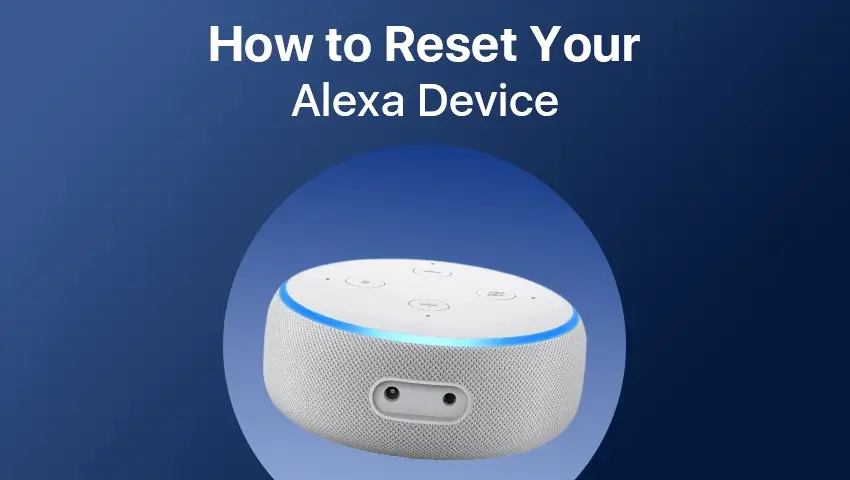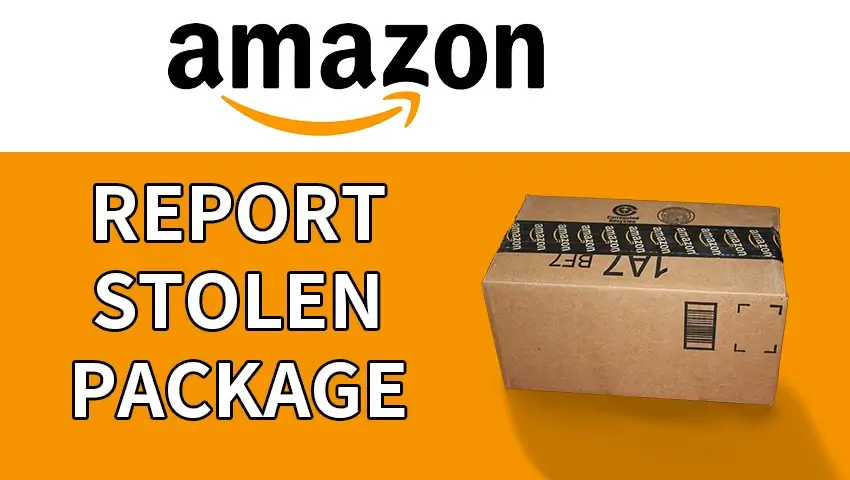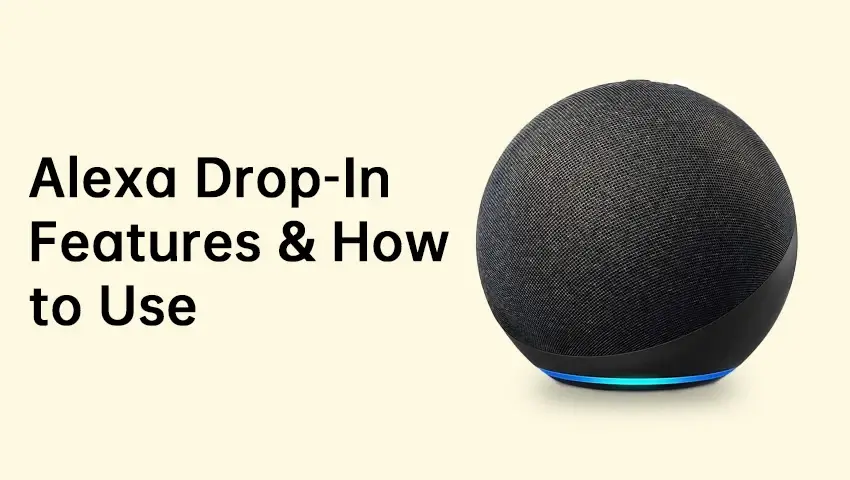In today’s smart home landscape, Alexa devices are invaluable. Whether you’re asking Alexa to play music, check the weather, or control other smart devices, Amazon Echo products have made managing daily tasks easier. However, like any tech, Alexa devices can run into issues that disrupt their functionality. Resetting an Alexa device can often resolve these issues, especially for persistent connectivity problems, unresponsiveness, or when you’re preparing the device for resale. In this comprehensive guide, we’ll walk you through how to reset each Amazon Echo model to ensure you know how to get your device back up and running smoothly.
Contents
Resetting Echo Devices Using the Alexa App
The easiest way to reset many Echo devices is through the Alexa app on your smartphone or tablet. This option is useful when the device is still partially functional, as the app can trigger a reset remotely. Here’s how to reset via the Alexa app:
- Open the Alexa App: Launch the Alexa app on your smartphone or tablet. Make sure it’s updated to the latest version.
- Navigate to Device Settings: Tap on the Devices icon at the bottom of the screen, select Echo & Alexa, and then choose the specific device you want to reset.
- Select Factory Reset: Go to Device Settings, then scroll to find Factory Reset. Follow the prompts to confirm and reset.
Benefits of Using the Alexa App to Reset
Resetting through the Alexa app has its advantages. For example, it may allow you to retain certain settings or routines, depending on the device. Additionally, if you’re logged into the Alexa app with the same Amazon account across multiple devices, this can streamline the process of re-adding your Alexa device post-reset.
How to Reset Each Amazon Echo Device to Factory Settings
There are several models in the Amazon Echo lineup, and each has slightly different reset processes. Let’s cover each model to make sure you’re prepared to reset any Echo device you may own.
Which Echo Device Do You Want to Reset?
If you’re uncertain which Echo model you have, the device’s name is often printed on the bottom or in your Amazon account under Manage Your Content and Devices. Once identified, proceed with the specific reset instructions outlined for your model below.
Resetting Specific Echo Models
Each Echo model has unique reset instructions, which we’ll cover in detail below.
Standard Amazon Echo
- Locate the Action Button: Press and hold the Action button (single dot) for around 20-25 seconds.
- Wait for Orange Light: When the light ring turns orange, release the button. Your Echo will now be in setup mode, ready for a new configuration.
Amazon Echo Plus
- Press and Hold the Action Button: Hold the Action button until the light ring turns orange (this can take around 15-20 seconds).
- Automatic Reset: The device will reset automatically. When the light ring turns orange again, it’s ready for setup.
Amazon Echo Dot
- Press and Hold Volume Down + Microphone Off: For the Echo Dot (3rd generation and earlier), press and hold both the Volume Down and Microphone Off buttons until the light ring turns orange.
- Wait for Reset: The device will indicate when it has reset, allowing you to set it up again from scratch.
Amazon Echo Show
- Open Device Settings: Swipe down on the screen to access the settings menu.
- Factory Reset Option: Go to Device Options and select Reset to Factory Defaults.
Confirm: Confirm your selection and wait for the device to reset, which will display on the screen when completed.
Amazon Echo Studio
- Hold the Action Button: Press and hold the Action button on top of the device for around 25 seconds.
- Wait for Orange Light: When the light ring changes to orange, the reset is complete, and the device is ready to reconfigure.
Amazon Echo Flex
- Press and Hold the Reset Button: There’s a reset pinhole on the side of the Echo Flex. Use a paperclip or pin to press and hold it for about 15 seconds.
- Orange Light: Once the light changes to orange, release the button. The device will be reset and ready for setup.
How to Factory Reset Alexa Without the App
In some cases, you may need to reset an Alexa device without app access. This may be necessary if the Alexa app isn’t responding or if you’re unable to connect to Wi-Fi. Each Echo model has a manual reset method, typically involving specific buttons on the device.
- Locate the Action Button: On most Echo models, there’s a button with a single dot, called the Action button.
- Press and Hold: Press and hold the Action button (or reset button if available on your model) until the light ring changes color, often orange, to indicate a reset process has started.
- Wait for Reboot: Release the button once the light ring changes, and allow the device to fully reboot and reset to factory settings.
FAQs
1. How do I deregister my Alexa device?
Deregistering removes your Amazon account information, which is especially helpful if you’re giving the device to someone else. In the Alexa app, go to Devices > [Your Device] > Settings > Deregister. Alternatively, you can deregister via Manage Your Content and Devices on Amazon’s website.
2. Why is Alexa not responding but lighting up?
If Alexa lights up but doesn’t respond, it’s likely due to an internet connection issue or a muted volume. First, check your Wi-Fi connection and increase the volume. If Alexa still doesn’t respond, a reset might be necessary to resolve software glitches.
3. Do I need to reset Alexa before selling it?
Yes, a factory reset is essential before selling or giving away your Alexa device. This clears all personal data and settings, ensuring a fresh start for the next user.
4. Will resetting Alexa delete all my routines and skills?
No, resetting a device affects only that device’s settings. Your routines, skills, and account preferences are stored in the Alexa app and remain unaffected. Simply re-link the device after resetting to access these features.
5. How often should I reset my Alexa device?
Regular resets aren’t necessary. Only reset if you experience persistent issues like unresponsiveness, connection errors, or when transferring ownership.
6. Can I reset Alexa with voice commands?
No, Alexa doesn’t support factory resets via voice commands for security reasons. You’ll need to use the Alexa app or follow manual reset instructions.
7. Can I reset Alexa without losing my smart home settings?
A reset will only remove the device’s settings. Your smart home devices linked to your Amazon account will remain. After resetting, you may need to adjust some settings through the Alexa app.
Conclusion
Knowing how to reset your Alexa device can help you troubleshoot common issues, prepare the device for resale, and maintain optimal performance. Whether using the Alexa app or manually resetting the device, the process is straightforward with a bit of guidance. Remember to always check Wi-Fi and power issues first, as these are often the root cause of unresponsiveness. By keeping your Alexa device updated, minimizing background noise, and following routine maintenance, you can enjoy a reliable Alexa experience in your smart home.
Resetting is a handy tool in managing Alexa devices, ensuring that they continue to function smoothly, offering the full benefits of voice-assisted smart home technology.