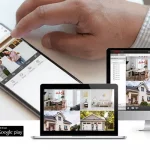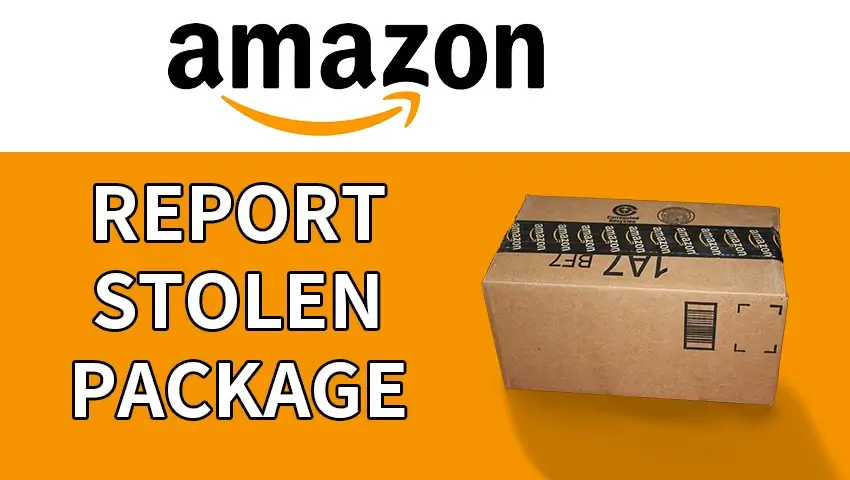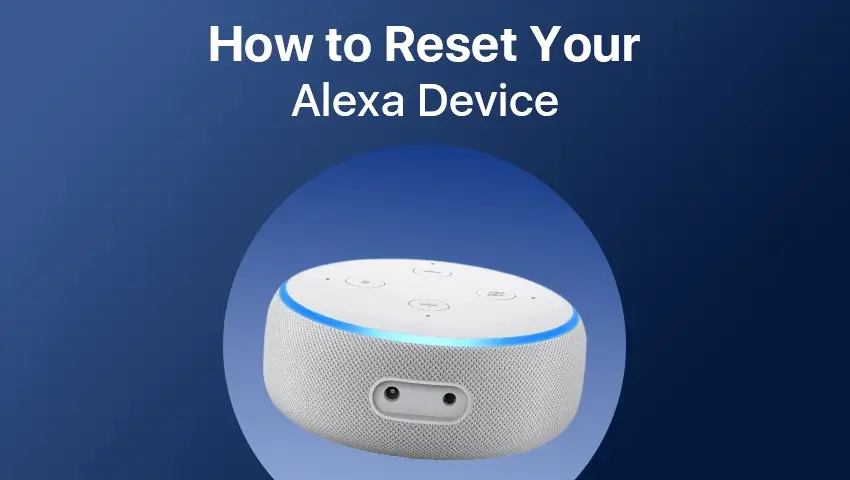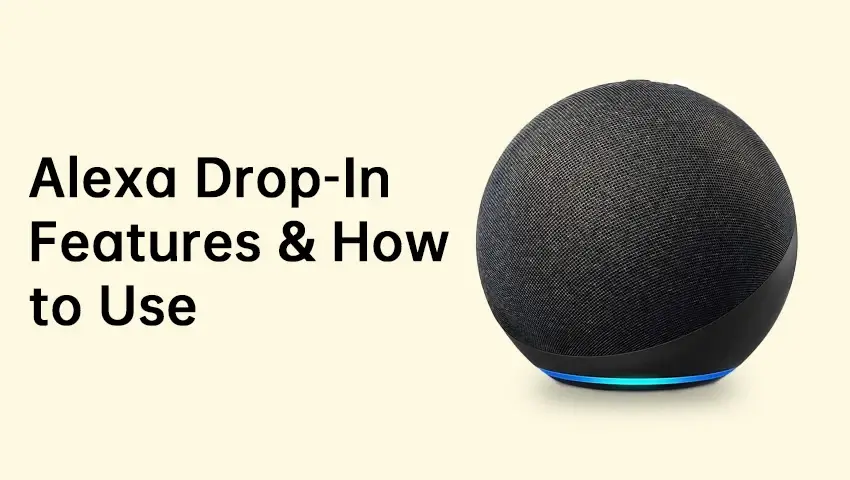How to connect IP cameras without a router is a common question for those seeking flexible security solutions. While most IP cameras are designed to connect to a network via a router for remote access and cloud storage, this guide explores multiple ways to bypass that requirement, enabling surveillance in locations without internet access.
Whether you need to connect your camera directly to a PC, utilize a PoE switch, implement an NVR system, or leverage a mobile hotspot, we’ve got you covered, ensuring smooth operation and reliable surveillance.
Contents
Can You Use an IP Camera Without a Router?
1. How IP Cameras Normally Connect
IP cameras typically rely on a router to communicate within a local network or with cloud-based services. The router assigns IP addresses to devices and allows remote viewing via mobile apps or web interfaces.
2. When a Router Is Not Necessary
There are scenarios where a router is unnecessary, including:
- Setting up a local surveillance system without remote access.
- Using a direct connection between a camera and a PC for local monitoring.
- Deploying an NVR system where the cameras connect directly to the recorder.
- Using Wi-Fi Direct or P2P technology for a direct connection.
3. Pros & Cons of Using an IP Camera Without a Router
Pros:
- Works in remote areas without internet
- More secure—no exposure to external networks
- Reduced reliance on third-party cloud services
Cons:
- No remote viewing capability
- Limited device connectivity
- Some cameras may require extra setup steps
Now, let’s dive into the different methods you can use to connect an IP camera without a router.
Methods to Connect IP Cameras Without a Router
1. Direct Connection to a PC
If you don’t have a router, you can connect an IP camera directly to your computer using an Ethernet cable. This method is ideal for a simple, local surveillance setup.
Steps to Connect an IP Camera to a PC:
- Plug the camera into your PC using an Ethernet cable.
- Manually assign an IP address to your camera by accessing your computer’s network settings.
- Open the camera’s web interface by entering its IP address in a browser.
- Use camera software to view and manage the feed.
Best for: Users who need a local video feed without internet access.
2. Using a PoE Switch for Network Connection
If your IP camera supports Power over Ethernet (PoE), you can use a PoE switch to power and connect it without needing a router.
How It Works:
- A PoE switch provides both power and data over a single Ethernet cable.
- You connect the PoE switch to a computer or NVR.
- The camera feed is accessed via software or a web browser.
Best for: Businesses or homeowners who need a stable wired setup without Wi-Fi.
3. Connecting via a Mobile Hotspot
A mobile hotspot (from a smartphone or portable hotspot device) can act as a temporary network for an IP camera.
Steps to Connect an IP Camera Using a Mobile Hotspot:
- Enable hotspot on your smartphone.
- Connect the IP camera to the hotspot Wi-Fi.
- Use the camera’s app to access the feed.
Limitations:
- Data consumption can be high.
- Mobile hotspots may not support port forwarding, limiting remote access.
Best for: Temporary surveillance setups, such as monitoring outdoor events or construction sites.
4. Using a Dedicated NVR (Network Video Recorder)
A Network Video Recorder (NVR) is a standalone solution that allows multiple IP cameras to be connected without a router or internet.
How an NVR Works Without a Router:
- The NVR assigns IP addresses to the cameras.
- The cameras connect directly to the NVR via Ethernet cables or a PoE switch.
- Video footage is stored on a local hard drive in the NVR.
Recommended Product: ZOSI C225 PoE NVR System
C225 - 4K POE Surveillance Cameras Security Monitor Systems
- 4K Ultra HD
- Smart Person/Vehicle Detection
- Customize Detection Zone
- Starlight Night Vision
- 24/7 Video & Audio Recording
- Access Remotely & Flexibly
- Two Way Audio
This system enables direct camera-to-PC/Mac connections with or without a network, ensuring a stable surveillance setup even in offline environments.
Best for: Users who need 24/7 recording and multi-camera monitoring without an internet connection.
5. Wi-Fi Direct or P2P Connection
Some IP cameras support Wi-Fi Direct or Peer-to-Peer (P2P) mode, allowing them to connect without a router.
Steps to Connect an IP Camera Using Wi-Fi Direct:
- Enable Wi-Fi Direct on the camera.
- Connect a smartphone or PC directly to the camera’s Wi-Fi signal.
- Use the camera’s mobile app or software to view the feed.
Best for: Users who need a quick and wireless solution for short-term monitoring.
Troubleshooting Common Issues
1. Camera Not Detected by PC or NVR
- Ensure the camera and PC/NVR are on the same subnet.
- Manually assign an IP address if automatic detection fails.
2. Connection Drops Frequently
- Use wired connections (Ethernet or PoE) for stability.
- Check for interference if using a mobile hotspot.
3. Poor Video Quality or Lag
- Reduce the camera’s resolution or bitrate.
- Use a high-speed PoE switch for multiple cameras.
FAQs:
1. Can I use an IP camera without an internet connection?
Yes, but you won’t be able to access it remotely.
2. What’s the best way to power an IP camera without a router?
Using a PoE switch or a dedicated power adapter.
3. Will my IP camera record without a router?
Yes, if it supports SD card storage or is connected to an NVR.
4. Can I connect multiple IP cameras without a router?
Yes, by using a PoE switch or an NVR system.
5. How do I access my camera remotely without a router?
You will need Wi-Fi Direct, a mobile hotspot, or a PC-based connection, but options are limited.
Final Thoughts
Having explored various methods of connecting IP cameras without a router, it’s clear that the optimal approach depends on your specific security needs and setup environment.
-
Simple, single-camera setup: Direct PC connection or Wi-Fi Direct.
-
Multiple cameras: PoE switch or NVR system.
-
Temporary setups: Mobile hotspot.
For a stable, router-free security solution with local storage, consider the ZOSI C225 PoE NVR System or other NVR camera systems, which offer direct PC/NVR connections. These methods ensure continuous surveillance even without a router or internet connection.