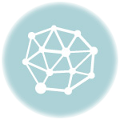Security cameras have become more and more popular in our daily life since they are not only for protecting our property, but also used for recording every precious moment that we spend with our loved ones. However, do you ever come across the troubles on how to back up recorded videos on the DVR/NVR. Here I would like to show you how to back up recorded videos using a flash drive step by step (the instructions below are for ZOSI DVR/ NVR).
DVR Video Backup
First of all, you need to insert the flash drive to the front/back panel of the DVR. In the case of ZOSI DVR, the USB ports on the front and back panel are exactly the same. Therefore, you can choose either side of the ports to insert the flash drive but do not use two USB ports at the same time. A 64GB or smaller flash drive with a Fat32 format is recommended. To make sure that you have inserted the flash drive properly, you can go to the main menu to check the status: Right Click>Main Menu>Disk Management>Refresh.

Step 1:
Back to “Main Menu” and choose “Backup”.
Set “Start Time>End Time>Channels” accordingly. Click “Search” to find the recorded videos.

Step 2:
Select the videos displayed on the list and click “Backup” to proceed with next step.

Step 3:
A “Backup Information” interface will pop up and click “Start” for next step.

Step 4:
When the pop-up “Backup completed” window is displayed, it means videos are transferred to your flash drive. (NOTE: The backup videos are AVI format. You can convert them to other types of format using video editing tools.)

NVR Video Backup
Step 1:
Go to main menu by right-click>Select “Video backup”.

Step 2:
Enter the “Video backup” interface.
Set “Channel>Record mode>Search time” and click “Search”. After that, the selected videos will display on the list.

Step 3:
Select the videos you want to backup and click “Backup” to proceed with next step.

Step 4:
There will be a pop-up window asking to confirm this backup. Click “Yes” to proceed with the process. Before starting the video backup process, the NVR system will inform you to insert a flash drive. If you want to cancel the video backup process, you can click “Cancel” to withdraw. (NOTE: The NVR only has one USB port, so you have to unplug the mouse to insert the flash drive instead.)

Step 5:
After you insert the flash drive, you need to wait several minutes to compete the video backup process.

Step 6:
A “Backup record succeed” window will pop up when video backup process is completed. Then you can unplug your flash drive.

About ZOSI
ZOSI Technology, a manufacturer studying deeply in video surveillance industry for 13 years, a team focusing on bringing the latest and greatest video technology to our customers, has stood at the forefront of smart home market already. Since the start-up in 2006, ZOSI has grown to be an innovative and responsible company in providing video surveillance products and security-centric solutions. ZOSI will never stop developing more affordable, easy-to-use security products and offering reliable and reassuring service to our customers.
For more information about ZOSI and its products, please visit https://www.zositech.com/.