User Management
The User Management screen displays an overview of the active users and their current permission levels. From this menu add users, delete users, or change your current password.
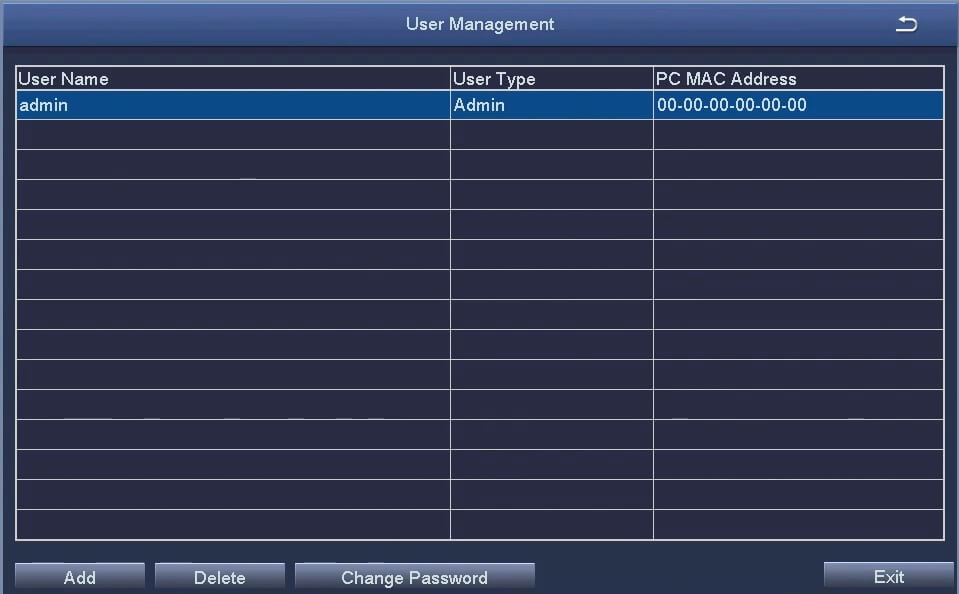
- Add: Adds a user. When adding a user specify their user name, password and user permission level. User permissions include Normal and Advanced users. Advanced users have all permissions enabled by default. Normal users can have their permissions restricted on the Authority tab. It is recommended that there is only one Advanced user on the system.
- Delete: Delete a user from the DVR.
- Change Password: Change the password of the selected user. First, input the old password before changing to the new password.
If it is your first time setting the system up the “Old Password” field will be left empty.
Adding a User
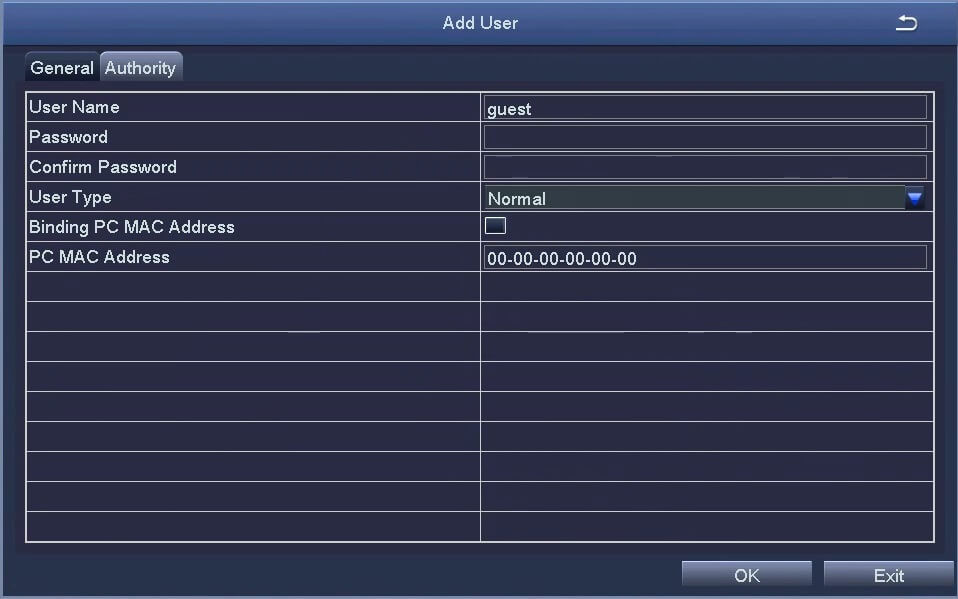
- User Name: Input the user name for the new user using the virtual keyboard
- Password: Input the password used to log in.
- Confirm Password: Confirm the password used to log in.
- User Type: Select the user permission level.
- Binding PC Mac Address: Select whether to limit access for this user to a specific PC’s MAC address.
If checked the user will only be able to access from a predetermined computer.
Adding A User > Authority
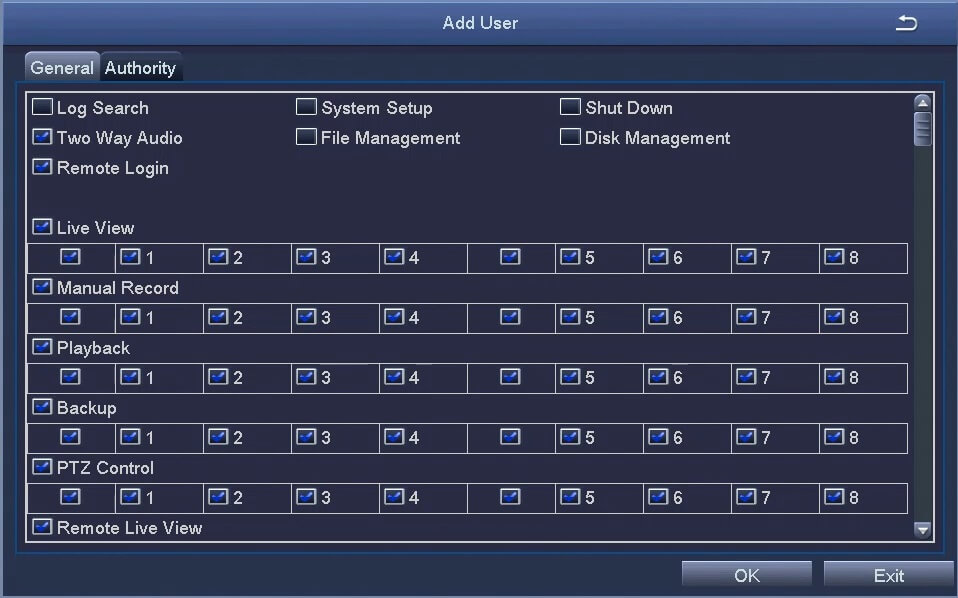
- Select between enabling and disabling user permissions on this menu. Enable access by ensuring a check mark appears in the relevant box. For each heading select whether you want the user to have access to the designated menus or channels. All permissions set are unique to the specific user. New permissions will need to be created for each new user.
Only an “Advanced“ account is able set permissions for other users
[html_block id=”68223″]