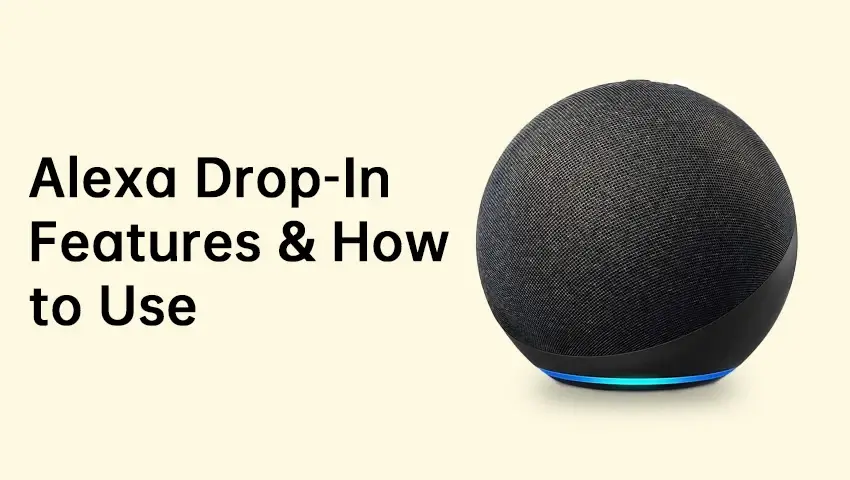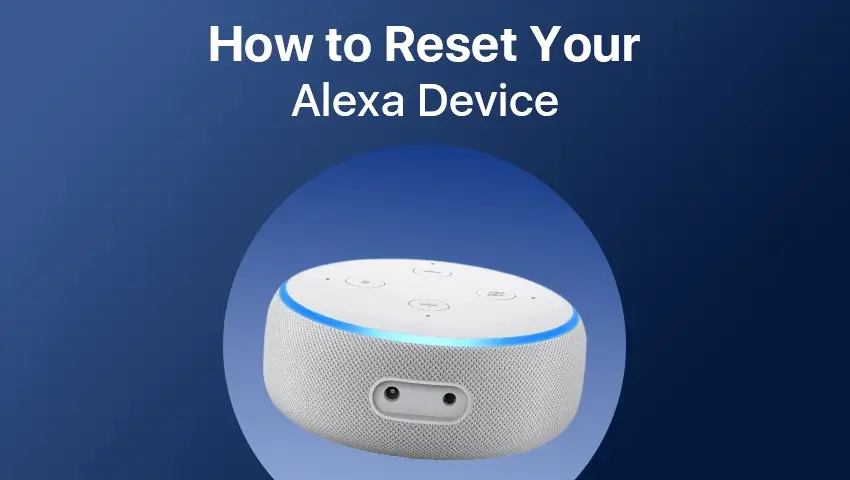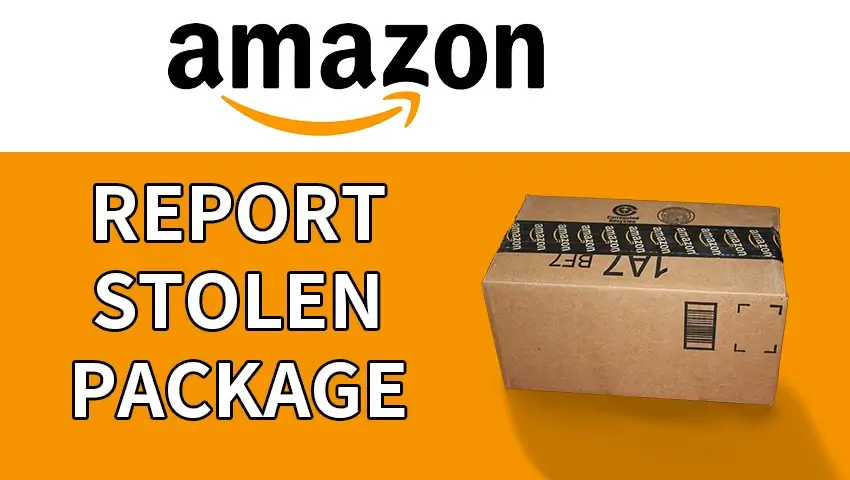Alexa Drop In transforms your Amazon Echo devices into an intercom system, providing a seamless and instant way to connect with loved ones throughout your home or check in on family members remotely. Amazon’s Alexa has revolutionized how we interact with our homes, enabling hands-free control over everything from lights to thermostats. One particularly useful feature that Alexa offers is Drop In—a communication tool that allows instant, two-way voice (and video) conversations across Alexa-enabled devices. Whether you’re trying to reach family members in different rooms or checking in on elderly relatives, Alexa Drop In provides a simple, no-fuss way to communicate.
This guide will walk you through everything you need to know about Alexa Drop In, including how to set it up, how to use it, best practices, privacy considerations, and troubleshooting tips. By the end of this post, you’ll be ready to fully utilize this convenient feature to stay connected with your home and loved ones.
Contents
What Is Alexa Drop In?
1. Definition:
Alexa Drop In is a unique feature that allows you to communicate instantly with other Alexa-enabled devices. Unlike a traditional phone call, Drop In doesn’t require the recipient to pick up the phone or answer the call. Instead, once initiated, it immediately establishes a two-way communication channel.
- How It Differs from Alexa Calling: Alexa Calling is more akin to a phone call, where the recipient has to answer or decline. In contrast, Drop In doesn’t require an action on the recipient’s end to connect, making it more immediate and useful for quick, real-time communication.
- Devices That Support Drop In: Most Echo devices, such as Echo Dots, Echo Shows, and Echo Studios, support the Drop In feature. Additionally, Alexa-enabled smart displays like the Echo Spot, as well as third-party smart speakers compatible with Alexa, are also capable of handling Drop In calls. This wide range of supported devices ensures that you can connect with friends and family no matter what Alexa product they own.
How to Set Up and Enable Alexa Drop In
Step 1: Enable Drop In in Alexa App
To start using Drop In, you first need to enable the feature on your devices. Follow these simple steps:
- Open the Alexa app on your smartphone.
- Go to Devices.
- Select the Echo device you want to enable Drop In on.
- Tap Communication and then toggle on Drop In.
Step 2: Grant Permissions
Once Drop In is enabled, you’ll need to set up permissions for who can Drop In on your devices. Alexa lets you customize which family members, friends, or trusted contacts can use this feature. You can manage permissions by:
- Going to Device Settings in the Alexa app.
- Selecting Drop In under your Echo device.
- Granting access to specific people you trust.
Step 3: Use Alexa Commands to Start Drop In
Once set up, Drop In is ready to go. To initiate a Drop In call, simply say:
- “Alexa, Drop In on [Device Name]” (e.g., “Alexa, Drop In on Kitchen Echo”)
- “Alexa, Drop In on [Contact Name]” (e.g., “Alexa, Drop In on John”)
This will instantly start the conversation.
Step 4: Adjusting Drop In Settings
You have full control over your Drop In settings. You can:
- Choose which contacts can Drop In.
- Activate Do Not Disturb mode if you don’t want to receive any Drop In calls during certain times.
Best Use Cases for Alexa Drop In
1. Home Intercom System
One of the most practical uses of Drop In is as a home intercom system. You can instantly communicate between different rooms of the house. Imagine calling out, “Dinner’s ready!” without needing to go to each room or shout.
2. Checking on Family and Elderly Relatives
Drop In is a fantastic way to check in on elderly parents or other family members who may not be as tech-savvy. You can ensure they are doing well and provide help in case they need it, all without having to make a phone call.
3. Monitoring Kids and Babysitters
Drop In also comes in handy for parents. Whether you’re at work or running errands, you can check in on your kids or monitor a babysitter, ensuring everything is going smoothly while staying in the loop.
4. Contacting Friends or Family Without a Phone
Do you have friends or family who use Alexa but may not be immediately reachable via phone? With Drop In, you can start an immediate conversation using just voice commands. No need for a phone or app—just your Echo device.
5. Smart Home Integration
Alexa Drop In pairs well with other smart home devices. For example, you can connect Drop In with smart cameras and security systems for real-time video check-ins, offering an added layer of convenience and security.
Privacy Concerns and How to Manage Drop In Safely
While Alexa Drop In can be extremely useful, it’s important to manage privacy settings to ensure a secure experience.
1. How to Disable Drop In for Specific Devices
If you no longer want Drop In available on certain devices, you can disable it:
- Open the Alexa app.
- Go to Device Settings.
- Find the device and toggle off Drop In.
2. Setting Up Do Not Disturb Mode
To prevent any interruptions during certain hours, set up Do Not Disturb mode. This will block any incoming Drop In calls, allowing you to maintain your peace and privacy during designated times.
3. Using Drop In Only for Trusted Contacts
It’s essential to only allow trusted contacts to Drop In on your devices. You can control who has access by adjusting permissions in the Alexa app. Remember, the best practice is to limit Drop In to close family or friends.
4. Visual and Audio Indicators
When someone uses Drop In, Alexa devices give both visual and audio cues. For example, a green light will flash on Echo Show devices, and an audible chime will sound to notify you. This ensures that you always know when someone is dropping in.
Troubleshooting Common Alexa Drop In Issues
1. Alexa Drop In Not Working?
If Drop In isn’t functioning as expected, try these troubleshooting steps:
- Confirm that Drop In is enabled in the Alexa app.
- Check that both devices are connected to the internet via Wi-Fi.
- Ensure that the recipient has granted permission for Drop In.
- Restart the Alexa devices and make sure the firmware is up to date.
2. Drop In Connection Issues
If you’re experiencing poor audio or video quality during Drop In, the issue may lie with your Wi-Fi connection. Ensure that both devices have a strong, stable internet connection.
3. Echo Device Not Receiving Drop In Calls
If an Echo device isn’t receiving Drop In calls, check the following:
- Ensure Do Not Disturb mode isn’t active.
- Verify that the device’s microphone is unmuted.
FAQs
1. Can Alexa Drop In be used between different households?
Yes, as long as both households have enabled Drop In permissions and connected their Alexa apps.
2. Does Alexa Drop In work without WiFi?
No, Drop In requires an active Wi-Fi connection to function properly.
3. Can I Drop In on someone without their permission?
No, Drop In requires explicit permission from the recipient.
4. Is Alexa Drop In the same as a phone call?
No, Drop In allows instant communication without requiring the recipient to answer.
5. How do I disable Alexa Drop In?
To disable Drop In, go to the Alexa app, select your device, go to Communications, and toggle off Drop In.
6. Can Alexa Drop In be used with third-party Alexa-enabled devices?
Yes, but it depends on the device. Not all third-party Alexa devices support Drop In.
7. Does Drop In work with Echo Show video calls?
Yes, Drop In works with video on Echo Show devices, provided the camera is enabled.
Conclusion
Alexa Drop In is a powerful and convenient tool for enhancing communication within your home and with family members. Whether you’re using it as a home intercom system, checking in on loved ones, or integrating it with your smart home, Drop In provides instant connectivity with minimal effort. However, to ensure a safe and secure experience, remember to manage your privacy settings, use Drop In only for trusted contacts, and troubleshoot common issues as needed.
With these tips and insights, you’re now ready to take full advantage of Alexa Drop In and bring a new level of convenience and communication to your smart home.